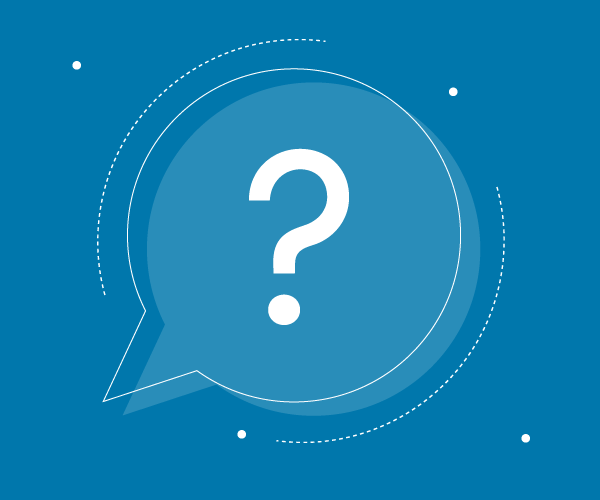FAQ
Frequently Asked Questions
Domains Registration
In order for the domain to be visible on the global network, it is necessary to wait approximately 24 hours from the moment that the authority in charge completes the registration procedure, which is the technical time needed to update all Domain Name Servers (DNS) worldwide.
The resolution of the domain name in the IP address of the server on which the website resides takes place thanks to the presence of DNS servers, which are available to each network connection provider (Tiscali, Telecom, Wind, etc.).
These servers are periodically updated and consult the DNS records for each domain, which are included with the registration of the domain itself: when a domain name is consulted by means of a "whois" query, the names of the DNS servers that "manage" the domain in question are also displayed.
Propagation is therefore complete when all the connection providers have consulted our DNS servers, acquiring the new records and storing both the web and mail server addresses.
The resolution of the domain name in the IP address of the server on which the website resides takes place thanks to the presence of DNS servers, which are available to each network connection provider (Tiscali, Telecom, Wind, etc.).
These servers are periodically updated and consult the DNS records for each domain, which are included with the registration of the domain itself: when a domain name is consulted by means of a "whois" query, the names of the DNS servers that "manage" the domain in question are also displayed.
Propagation is therefore complete when all the connection providers have consulted our DNS servers, acquiring the new records and storing both the web and mail server addresses.
To change the registrant of a domain, you need to purchase the service "Change of Registrant of an already registered domain" and enter the new registrant data (details on the regulation on our website). As an additional service, it must be ordered directly from your Control Panel account, selecting it from the "Add-On Services".
We will then send the changes directly to the authority.
We will then send the changes directly to the authority.
A premium domain is a domain with a high commercial value whose price is specific (significantly higher) and not immediately known (it will only be known when it is actually registered). In this case, at the time of purchase, the domain will have the same price as the others for the same extension (even if this is not the case), so the purchase procedure will end temporarily with this payment.
Hosting Solutions will become aware of this specific price only at the time of actual registration with the registrar of competence: in this case, Hosting Solutions will not activate the service, but will send the customer an email requesting confirmation of the purchase at the new price. If the customer no longer wishes to purchase the domain, he will be free to do so by communicating the cancellation and the amount already paid will be refunded.
If, on the other hand, the customer still wishes to purchase the premium domain, he or she must pay the difference in price as soon as possible (premium domains are very popular).
In conclusion, when a domain is premium, the purchase procedure will end with a further payment if the customer specifically confirms the purchase or with a refund of what has already been paid in case of cancellation.
Hosting Solutions will become aware of this specific price only at the time of actual registration with the registrar of competence: in this case, Hosting Solutions will not activate the service, but will send the customer an email requesting confirmation of the purchase at the new price. If the customer no longer wishes to purchase the domain, he will be free to do so by communicating the cancellation and the amount already paid will be refunded.
If, on the other hand, the customer still wishes to purchase the premium domain, he or she must pay the difference in price as soon as possible (premium domains are very popular).
In conclusion, when a domain is premium, the purchase procedure will end with a further payment if the customer specifically confirms the purchase or with a refund of what has already been paid in case of cancellation.
To change the name (or other details such as email, company, etc) of the registrant of a .eu domain you need to follow the “Change Registrant” procedure from your Control Panel account.
To activate the Private Whois on a .it domain you need to connect with your account to the control panel, choose the domain on which to activate the Private Whois, select "Domain Details" and click on the "Edit" button next to the registrant. Finally, on the next screen, simply change the value of the field "Consent to Publish".
A 2009 directive stipulates that websites of public administration must come under the domain gov.it.
So, to register a gov.it domain:
1) purchase our Domain Registration service (for the domain in question), indicating this domain as existing.
2) proceed with the registration of the domain with the .gov.it extension from the website https:/www.agid.gov.it/it/piattaforme/registrazione-al-dominio-govit, following the indications given on AgID website.
NB: The nameservers (DNS) to be communicated to AgID can be found on this page of our website.
So, to register a gov.it domain:
1) purchase our Domain Registration service (for the domain in question), indicating this domain as existing.
2) proceed with the registration of the domain with the .gov.it extension from the website https:/www.agid.gov.it/it/piattaforme/registrazione-al-dominio-govit, following the indications given on AgID website.
NB: The nameservers (DNS) to be communicated to AgID can be found on this page of our website.
Domain Transfer
The transfer of a domain has the same cost as a new registration.
The authorisation code is a unique code assigned to a domain when it is registered. This code is intended to protect against fraudulent or unauthorised transfers, as it helps to ensure that the transfer is requested and carried out only by the owner of the domain itself. This code is therefore essential when transferring the domain.
To obtain it, it is necessary to contact the current registrar of the domain.
To obtain it, it is necessary to contact the current registrar of the domain.
For .eu domains, you need to provide us with the new details and a procedure called 'TRADE' will be opened with EURID. Once the procedure has started, EURID will send you an e-mail requesting your consent to the change of holder. Reply affirmatively and the change will be carried out.
The Authinfo code is assigned when a .it domain is registered and provides a unique identification. It is essential when transferring to a new Registrar or changing the Registrant. Generally, to obtain the Authinfo code it is necessary to contact the current Registrar of the .it domain.
For Hosting Solutions, the Authinfo code can be retrieved from your control panel. Once you have logged into your control panel, selecting "domain details" will bring up a window with a "request authinfo" button. Click on the button and the code will be sent to the registrant's address.
For Hosting Solutions, the Authinfo code can be retrieved from your control panel. Once you have logged into your control panel, selecting "domain details" will bring up a window with a "request authinfo" button. Click on the button and the code will be sent to the registrant's address.
If the domain is registered with a Registrar, it will be transferred 3 days after the request has been made. If you want it to be transferred sooner, then you need to ask the current registrar to force the procedure. If, on the other hand, the domain comes from a maintainer, you have to wait for the usual paper procedure, approximately 48 hours after the Authority has transferred the domain.
The transfer of a domain always takes place only through an explicit request by the domain owner.
For both . it and .com/net/org/info/biz domains, once a service connected to the domain has been purchased, the domain owner must explicitly request the transfer of the domain, following the procedures indicated in the control panel, under 'domain transfer'.
For both . it and .com/net/org/info/biz domains, once a service connected to the domain has been purchased, the domain owner must explicitly request the transfer of the domain, following the procedures indicated in the control panel, under 'domain transfer'.
To transfer a com/net/org/info/biz domain, log in to your control panel and follow the instructions under the "domain transfer" menu item.
ATTENTION: The transfer of a com/net/org/info/biz domain never takes place automatically on activation of the relative service.
For details, see the following page on our website: Transfer of .com, .net, .org, .info, .biz, .tv and new TLDs
ATTENTION: The transfer of a com/net/org/info/biz domain never takes place automatically on activation of the relative service.
- For those who are not yet customers (new customers):
- purchase a service to associate with the domain, indicating that it is an existing domain
- pay for the service
- wait for the confirmation of service activation
- log in with your account to the control panel following the instructions given in the confirmation of activation and request the change by following the link domain transfer in the menu
- For customers:
- log in with your account to the control panel
- follow the domain transfer link in the menu
- read the instructions carefully
- request the change
- wait for the outcome of the procedure, which will be communicated by e-mail
- if the outcome is positive, purchase a service to associate with the domain through the control panel
For details, see the following page on our website: Transfer of .com, .net, .org, .info, .biz, .tv and new TLDs
There are two different ways of sending a message.
If you send an email using an email client (Outlook, Thunderbird, etc), the maximum size of the message and the maximum number of attachments are set by the connection provider, which is the provider of the SMTP (Simple Mail Transfer Protocol) server for outgoing mail. In this case, the message does not even travel through our servers (unless the recipient is hosted by us).
If, on the other hand, you use our webmail interface, there are no restrictions on the number of attachments, but each attachment cannot exceed 20MB. However, you should be careful if you have set to save a copy of your sent messages in your preferences, as this may saturate the total size of the account. In this case, we suggest changing the preferences or deleting the message from the “sent” folder after it has been sent.
If you send an email using an email client (Outlook, Thunderbird, etc), the maximum size of the message and the maximum number of attachments are set by the connection provider, which is the provider of the SMTP (Simple Mail Transfer Protocol) server for outgoing mail. In this case, the message does not even travel through our servers (unless the recipient is hosted by us).
If, on the other hand, you use our webmail interface, there are no restrictions on the number of attachments, but each attachment cannot exceed 20MB. However, you should be careful if you have set to save a copy of your sent messages in your preferences, as this may saturate the total size of the account. In this case, we suggest changing the preferences or deleting the message from the “sent” folder after it has been sent.
To check emails from your iPhone you can use the WebMail from the browser at mail.mydomain.it, or by configuring the iPhone Mail app in the same way as any PC email client. For details, please refer to our guide Configuring email accounts on the iPhone.
The space provided for each e-mail account is 2 GigaBytes.
Yes, thanks to WebMail , you can read your e-mails using both a browser and, of course, the classic e-mail clients such as Outlook, Thunderbird, etc.
Hosting Solutions provides a simple control panel that allows you to manage your email services, creating new email accounts and, if necessary, deleting old accounts or unused mailboxes.
More information in our guide Managing email accounts
More information in our guide Managing email accounts
Hosting Solutions does not allow any abuse of its e-mail system. It is considered abuse the mass distribution of unsolicited commercial or non-commercial e-mails (spamming), the spread of viruses, the transmission of "mail bombs" with excessively large attachments.
No. The space dedicated to email accounts is on a separate server and therefore does not affect the web space of your hosting plan.
You can change the password for a single account directly from the Webmail You can change the password for a single account directly from the.
It is also possible for the administrator of the email service to change the password of each account through the Mailbox Management control panel.
In this regard, remember that the password for the service administration is the same as the password of the postmaster account.
It is also possible for the administrator of the email service to change the password of each account through the Mailbox Management control panel.
In this regard, remember that the password for the service administration is the same as the password of the postmaster account.
Yes. From the control panel you can activate anti-spam filters for your mail domain: you can choose among various levels of protection, including the conversion of suspicious messages into attachments, which allows you to eliminate the risk of viruses or malicious scripts running when you open the spam message.
Hosting Solutions also offers a special service, the antivirus-antispam Libra ESVA (Email Security Virtual Appliance) that can be integrated with all shared and dedicated mail services. It is a very high level, professional and versatile protection service.
For more information, please also see this page: Libra ESVA Services
Hosting Solutions also offers a special service, the antivirus-antispam Libra ESVA (Email Security Virtual Appliance) that can be integrated with all shared and dedicated mail services. It is a very high level, professional and versatile protection service.
For more information, please also see this page: Libra ESVA Services
A forward is an operation that allows you to forward incoming emails arriving to a specific account of your domain to another address external to the domain, which is the address set for the forward itself. You can configure the forward using the administration panel of the mail service, which can be reached from an address such as: http://mail.domainname.it (or .com, .net etc.)
When configuring the forward, you will need to indicate both the address to which the forward applies, for example info@domainname.it, and the destination (or owner) address of the forward, for example giovanni@otherdomain.it.
It is essential that the name of the forward (info@nomedominio.it) does not match the name of an existing POP3 account.
When configuring the forward, you will need to indicate both the address to which the forward applies, for example info@domainname.it, and the destination (or owner) address of the forward, for example giovanni@otherdomain.it.
It is essential that the name of the forward (info@nomedominio.it) does not match the name of an existing POP3 account.
An autoresponder is a program that receives mail, forwards it to the owner (another email address that belongs to the same domain) and sends a predefined response message to the sender.
You can configure it from the administration panel of the mail service, which can be reached from an address such as: https://mail.mydomain.it (or .com, .net etc.).
In the main menu, click on Add Autoresponder. You will need to enter some data: the name of the autoresponder, for example info@mydomain.it, the name of the owner, for example luca@mydomain.itand of course, the text of the message you want to send automatically to the sender, for example “thank you for contacting us”.
So if, for example, mariorossi@abcdefgh.it writes to info@mydomain.it, it will automatically receive the message “thank you for contacting us” in reply, and the email account luca@mydomain.it will receive the message sent by mariorossi@abcdefgh.it.
Attention: If you set the address of the autoresponder with the name of an existing POP3 address (e.g. autoresponder info@miodominio.it with owner info@miodominio.it), the sender of messages will receive an error response from the server, as the autoresponder will attempt to send the already received message to itself.
You can configure it from the administration panel of the mail service, which can be reached from an address such as: https://mail.mydomain.it (or .com, .net etc.).
In the main menu, click on Add Autoresponder. You will need to enter some data: the name of the autoresponder, for example info@mydomain.it, the name of the owner, for example luca@mydomain.itand of course, the text of the message you want to send automatically to the sender, for example “thank you for contacting us”.
So if, for example, mariorossi@abcdefgh.it writes to info@mydomain.it, it will automatically receive the message “thank you for contacting us” in reply, and the email account luca@mydomain.it will receive the message sent by mariorossi@abcdefgh.it.
Attention: If you set the address of the autoresponder with the name of an existing POP3 address (e.g. autoresponder info@miodominio.it with owner info@miodominio.it), the sender of messages will receive an error response from the server, as the autoresponder will attempt to send the already received message to itself.
Certified Mail
You can find general information in our guides: PEC guides section.
Please refer to this section of the website for our certified email services: Certified Email Services - Hosting Solutions.
Please refer to this section of the website for our certified email services: Certified Email Services - Hosting Solutions.
The maximum size of the certified email is 100MB, both from client and webmail.
To access the web interface (WebMail) of the certified email (PEC) of ITnet, you must connect to the website postacert.it.net.
In the login box enter the credentials received when the service was activated..
More information on our website page: Access to PEC Webmail.
In the login box enter the credentials received when the service was activated..
More information on our website page: Access to PEC Webmail.
Dedicated And Virtual Servers (VPS)
Yes, each plan has a predefined, reserved and guaranteed bandwidth of 99.9%.
You can install any type of software on your dedicated server and remain completely autonomous in its management.
Obviously, the programs installed must not be dangerous or harmful to our network, nor illegal. For example, it is forbidden to install software for spamming, mail bombing or similar.
Obviously, the programs installed must not be dangerous or harmful to our network, nor illegal. For example, it is forbidden to install software for spamming, mail bombing or similar.
Each dedicated server is protected by a firewall. Generally, when the server is delivered, the protection settings are very restrictive and allow the use of normal web services.
You can then ask our technical department to customise the firewall policies if you consider it necessary.
You can then ask our technical department to customise the firewall policies if you consider it necessary.
In the case of Windows servers, remote access is possible by using the Microsoft Client Services Terminal.
In the case of Linux servers, you can access by using Telnet with a secure ssh connection.
Both access modes allow you to fully manage your server remotely and to intervene in the event of a software downturn.
In the case of Linux servers, you can access by using Telnet with a secure ssh connection.
Both access modes allow you to fully manage your server remotely and to intervene in the event of a software downturn.
On request, Hosting Solutions offers the opportunity to make a backup of a predetermined amount of data on your server.
To take advantage of this service, you must make a request via ticket, agree with our technical department which data to save and authorise us to store it.
To take advantage of this service, you must make a request via ticket, agree with our technical department which data to save and authorise us to store it.
Any hardware configuration outside those in the price list can be requested by contacting our sales department directly:
info@hostingsolutions.it
We will evaluate your request and respond as quickly as possible.
info@hostingsolutions.it
We will evaluate your request and respond as quickly as possible.
Cloud
The Cloud system implements a dedicated firewall for each user; this firewall, by default, blocks all incoming traffic to the instances, except for traffic of packets that comply with the rules set. Each user has preset the rule to unblock TCP port 22 (ssh connections) and the rule to "ping" the public IP of the instance from the outside. To add custom rules, go to the "Access and Security" section of the Cloud panel and click on the "Edit Rules" button of the "security group default"; in the "Add Rule" section, choose the protocol, the range of ports to open and the range of addresses on to apply this rule to; for example, to unblock the connection from outside for the Windows remote desktop, set the rule:
TCP, from port 3389 to port 3389, CIDR: 0.0.0/0
The value 0.0.0/0 set in CIDR means applying the rule to any address.
TCP, from port 3389 to port 3389, CIDR: 0.0.0/0
The value 0.0.0/0 set in CIDR means applying the rule to any address.
In order to ensure correct communication between the instance and the Cloud infrastructure, it is recommended to shut down the Cloud servers via the "Shut down Instance" button on the panel and not from inside the machine itself. This avoids some delays in notifying the status of the instance on the panel and above all prevents the associations between the instance and any additional volumes associated with it from being correctly updated; the association with external volumes is in fact managed at cloud infrastructure level and not at cloud server level.
These operations require special precautions, especially for Windows instances; we therefore invite you to read the guide Permanent Volume Management on cloud instances.
Some guidelines:
- When creating a volume for the first time, a partition table and a file system must be created for the volume itself; therefore, for Linux instances use for example fdisk and mkfs, while for Windows machines use disk management.
- When connecting or disconnecting a volume, do so with the instance active and running.
- When disconnecting a volume, it must first be disassociated from within the instance; in case of Linux instance umount, in case of Windows instances, switch the disk to offline mode.
If you want to connect multiple volumes to the same instance, specify different and subsequent device names in the panel (e.g.: first volume / dev / vdb, second volume / dev / vdc, etc ..).
- When creating a volume for the first time, a partition table and a file system must be created for the volume itself; therefore, for Linux instances use for example fdisk and mkfs, while for Windows machines use disk management.
- When connecting or disconnecting a volume, do so with the instance active and running.
- When disconnecting a volume, it must first be disassociated from within the instance; in case of Linux instance umount, in case of Windows instances, switch the disk to offline mode.
If you want to connect multiple volumes to the same instance, specify different and subsequent device names in the panel (e.g.: first volume / dev / vdb, second volume / dev / vdc, etc ..).
The Cloud Servers of Hosting Solutions are charged for the time they remain active. You can turn your Cloud Server on and off directly from the ServerMate control panel.
You can create dozens of instances in the cloud in real time in less than a minute from the moment you launch the creation.
At the moment Hosting Solutions does not apply a bandwidth limit for each customer; our network infrastructure allows us to allocate several Mbit/s for each active instance within the platform.
Your account consumption is always visible and updated in the ServerMate panel with access from https://pdc.hostingsolutions.it.
All the resources purchased in each Cloud Server are 100% guaranteed and dedicated exclusively to your cloud server.
Hosting Solutions' Cloud Computing is provided by our data centre in Florence with DELL hardware and SAN NetApp. The data centre is connected via fibre networks with 4 different national operators in order to guarantee continuity of services even in case of problems with one or more network operators. Our technicians monitor the infrastructure 24 hours a day to intervene at any time.
You can connect to cloud istances in three ways::
1. from the VNC console integrated in the Cloud section of the control panel
2. with ssh+keypair in case of Linux istance
3. with a remote desktop client in case of Windows instance
In case 1, when you open the VNC console tab of an instance, you can also open the console in a new browser window by clicking on its link. If the console does not respond to keyboard input, move the focus to its window by clicking on the grey bar at the top of the console (the one marked "Connected (unencrypted) to: QEMU (instance-xxxxxxxx); then press enter.
In cases 2 and 3, the IP to use is the public IP assigned to the instance (the one of type 89.31.xx.xx).
1. from the VNC console integrated in the Cloud section of the control panel
2. with ssh+keypair in case of Linux istance
3. with a remote desktop client in case of Windows instance
In case 1, when you open the VNC console tab of an instance, you can also open the console in a new browser window by clicking on its link. If the console does not respond to keyboard input, move the focus to its window by clicking on the grey bar at the top of the console (the one marked "Connected (unencrypted) to: QEMU (instance-xxxxxxxx); then press enter.
In cases 2 and 3, the IP to use is the public IP assigned to the instance (the one of type 89.31.xx.xx).
To summarise, you can only delete an instance when it is in an active status; if the instance is shut down, it cannot be deleted directly. You need to turn it on again from the panel and then, once active, use the "Delete Instance" command.
In detail, deleting an instance leads to the complete removal of all the resources it uses in the Cloud infrastructure. Before deleting the instance, it must communicate all the information needed by the infrastructure to reassign resources and update the system. Because of this, the instance must be active before being deleted.
When a cloud instance is shut down, it stops counting CPU and RAM usage all periods of inactivity; however, mass memories remain regardless of the instance status, except of course when it is deleted; therefore, any volumes created and disk space used by the machine continue to be counted, as they actively occupy resources within the cloud infrastructure.
In the case of additional software integrated in the images that require access credentials, it is preferable not to set any password so the user can do it later during configuration; even in the specific case of MySQL, the default root password is not set. So, to access the MySQL prompt with root credentials for the first time, run:
mysql -u rootHowever, it is recommended to set a root password. To do so:
mysqladmin -u root passwordEnter a password and confirm it. Now log in as root with:
mysql -u root -pand enter the previously set password.
SSL
SSL or 'Secure Sockets Layer' is a protocol designed to allow applications to transmit information in a safe and secure manner. Applications using SSL certificates are able to send and receive protection keys and encrypt/decrypt the information transmitted using these same keys. In order to establish a secure connection via SSL, it is necessary for the application to have a protection key, which must be assigned by an appropriate authority that will issue it in the form of a certificate.
Authentication is the verification by authorised entities of the identity of a website. Before using username and password, payment information or other personal details on a website (e.g. e-commerce), web users need to know that they can trust the website they are browsing. A logo or brand name is not enough, as these can easily be falsified. To protect the user against fraud such as phishing, it is essential that the website is recognised as legitimate by an authorised body and SSL certificates provide this proof. Similar to the government agency that verifies the date of birth before issuing an identity document, an SSL Certificate Authority (CA) provider verifies the right of an organisation to use a domain name and other identifying information. SSL certificates are issued to a specific domainand implemented on a specific web server.
The authentication credentials of a website can be viewed in several ways: by clicking in the address bar (to the left of the www) where there is usually a green closed padlock, which shows the structure and data of the SSL certificate; by consulting the security settings of the website through the menus of the browser used (in some, the security information can also be found by clicking on a small padlock icon in the status bar of the browser).
If the certificate is of the SSL EV type, a green rectangle may also be displayed in the address bar showing additional information other than the name of the organisation that purchased the SSL and the certification unit that issued the certificate.
If the certificate is of the SSL EV type, a green rectangle may also be displayed in the address bar showing additional information other than the name of the organisation that purchased the SSL and the certification unit that issued the certificate.
The SSL certificates offered by Hosting Solutions are compatible with all common browsers.
In 2006, the CA/Browser Forum, a group of leading SSL CAs, endorsed the Extended Validation (EV) SSL Guidelines, which are standard procedures for certificate validation. To issue an EV SSL certificate, a CA must adopt the procedures listed above and pass an audit. Browsers have been improved to make it easier for website visitors to recognise the higher level of security provided by an EV SSL. A website secured with EV activates a green label in the address bar of the web browser (different from the classic one) that displays the name of the organisation that purchased the SSL certificate and the name of the certification authority that issued the certificate. This makes it difficult to falsify the label and to steal sensitive data from the users of the website.
An unlimited number of subdomains can be protected with the basic Wildcard certificate: RapidSSL Wildcard.
Issued for a specific domain, the RapidSSL Wildcard certificate will protect an unlimited number of subdomains of that domain.
Examples of third levels of the example domain mydomain.it, on which Wildcard protection is automatically activated:
https://shop.miodominio.it
https://secure.miodominio.it
https://mail.miodominio.it
https://etc.miodominio.it
Issued for a specific domain, the RapidSSL Wildcard certificate will protect an unlimited number of subdomains of that domain.
Examples of third levels of the example domain mydomain.it, on which Wildcard protection is automatically activated:
https://shop.miodominio.it
https://secure.miodominio.it
https://mail.miodominio.it
https://etc.miodominio.it
When you purchase an SSL certificate, an entry is automatically created in the Master control panel (as for any subscribed service), which will be linked to the domain name you wish to protect. You can then access the control panel to check the expiry date and renew all your SSL certificates.
Encryption is a way of scrambling data so that only authorized parties who possess the right key to decrypt the data can understand the information; in this way, the information that passes through encrypted channels can only be decrypted by the recipient who is authorised to do so. The number of bits that characterises encryption (40-bit, 56-bit, 128-bit, 256-bit), indicates the size of the key. Like a longer password, a larger key has more possible combinations and therefore provides greater security. For example, 128-bit encryption is a trillion times more secure than 40-bit encryption. SSL Certificates with Server-Gated Cryptography (SGC) with 128- or 256-bit encryption are the most widely used by Internet users.
Electronic Invoicing
Once you have purchased the service from the control panel, you will receive an email with all the instructions and credentials to log in to the portal.
The service will be available as soon as the user provides the requested signed documents (Annexes A and B). These documents can be downloaded immediately upon first access to the service portal; they are pre-filled and must be reloaded in the portal once signed.
Hosting Solutions staff will then proceed to activate the service and the user will be able to use it fully.
The service will be available as soon as the user provides the requested signed documents (Annexes A and B). These documents can be downloaded immediately upon first access to the service portal; they are pre-filled and must be reloaded in the portal once signed.
Hosting Solutions staff will then proceed to activate the service and the user will be able to use it fully.
An e-invoice is an fXML text file that contains all (and only) the details of an invoice. The format of the XML file is a standard defined in the provision of the Italian Revenue Agency of 30/04/2018 and therefore suitable to be read and interpreted by software. In the form of an electronic invoice, therefore, the invoice loses its physical (paper) nature, inevitably changing both the method of delivery to the customer and the method of storage (it is no longer necessary to store paper invoices).
An electronic invoice can be viewed in two ways:
It is important to note that this printable version of the electronic invoice is a copy of the invoice and has no legal value (except in cases provided for by law).
- by looking directly at the content of the XML invoice file, using a text editor or a browser;
- by using a specific program that reads the XML file and displays it in a more pleasant format similar to a classic paper invoice.
It is important to note that this printable version of the electronic invoice is a copy of the invoice and has no legal value (except in cases provided for by law).
No, the e-invoice creation form is an additional feature to the Safe Invoice B2B invoicing services and can be added when purchasing the main service or even later.
Substitutive conservation or archiving is a process that preserves an electronic document in accordance with the law and for 10 years; with substitutive conservation paper documents lose their legal value, which is acquired by the electronic document.
All electronic invoices (active and passive cycle), therefore, must undergo the substitutive conservation process in order to be archived in accordance with the law.
In addition to electronic invoices, it is also possible to archive tax documents and accounting books in substitutive mode.
All electronic invoices (active and passive cycle), therefore, must undergo the substitutive conservation process in order to be archived in accordance with the law.
In addition to electronic invoices, it is also possible to archive tax documents and accounting books in substitutive mode.
MySQL Database
We provide the phpMyAdmin tool for database administration, which is already configured to access the objects in your database.
The MySQL Database service is available on all hosting plans, both Windows and Linux and is included in the cost of the plan. Activation can be done directly from the control panel.
It is not possible, for security reasons, to connect to our databases from clients that reside outside our network. In any case, you can administer the database using the phpMyAdmin administration panel and access the database through the pages of your website or web application.
The version of the MySQL databases can be selected from the control panel. If a hosting plan has several MySQL databases, it can have different versions of MySQL databases, if desired.
The size of each database depends on the hosting plan you have purchased. If that database is not adequate for your needs, you can purchase additional MySQL databases.
The databases are installed on a dedicated server, with separate space for data and logs (log files do not occupy database space).
The databases are installed on a dedicated server, with separate space for data and logs (log files do not occupy database space).
We back up databases automatically, every 24 hours; this activity is included in the price of the service.
Each hosting plan, whether Linux or Windows, includes a certain maximum number of MySQL databases. However, this number can be increased by purchasing additional MySQL databases.
From our webservers, it is not possible to connect to databases external to our network.
SQLServer Database
You can manage the database using a web browser, using myLittleAdmin for MS SQL Server 2012 and 2005, using the .NET Enterprise Manager for MS SQL Server 2000.
The SQL server can of course be accessed from your hosting plan, using any scripting language (asp, perl, php, c# etc.).
For security reasons, remote access from the Enterprise Manager is not permitted.
The SQL server can of course be accessed from your hosting plan, using any scripting language (asp, perl, php, c# etc.).
For security reasons, remote access from the Enterprise Manager is not permitted.
All SQL Server databases are backed up on a daily basis, including files in use. This activity is automatic and included in the price of the service.
Yes, you can increase the space of your database at any time, either by purchasing additional space or by switching to a hosting plan with more space. There are no activation costs for the upgrade service.
Several methods can be used to import and export data from SQL Server instances::
- DTS Import/Export Wizard or DTS Planning: allow you to create a DTS package to use to import, export or transform data.
- The 'bcp' command-line utility allows you to import and export data from a SQL Server instance to a data file and vice versa.
- You can select data from any OLE DB provider and copy it from external data sources to a SQL Server instance.
- You can use a distributed query to select data from a different data source and specify the data to enter.
- The INSERT statement allows you to add data to an existing table.
- The BULK INSERT statement allows you to import data from a data file to a SQL Server instance.
- The SELECT INTO statement creates a new table from a selection of data in an existing table.
Yes. On request, you can schedule additional backups of your database.
Our SQL Server packages are licensed for access via TCP/IP sockets. On activation you will be provided with the host name and IP address of the SQL Server, together with the username and password of the db owner.
In addition to the administration tools, you can access the SQL Server database using any application on your hosting plan that uses ADO support via the TCP/IP protocol, for example ASP pages, php, perl, etc. and generally cgi/executable programs.
In addition to the administration tools, you can access the SQL Server database using any application on your hosting plan that uses ADO support via the TCP/IP protocol, for example ASP pages, php, perl, etc. and generally cgi/executable programs.
Reseller Program
Of course, Hosting Solutions provides all the necessary tools for reselling its services, such as: control panel for the reseller, control panel for the end customer, exclusive discounts and technical support, programming interfaces (HSAPI). For all details, please visit our website:
Resellers Program
Resellers Program
No, the services offered by Hosting Solutions to its resellers are all in Private Label mode, this means without reference to Hosting Solutions and with the possibility to customise the control panel with the Reseller's logo.
Yes, you can add a login form to your website to access your control panel. On this page of our guides, Customised access modes to the User PDC (USERCP), you will find a simple code example for creating the panel login form.
In the whois query of a domain registered with us, our DNS servers are visible: ns1.dnsitalia.net, ns2.dnsitalia.net, nsrm.dnsitalia.net and nsct.dnsitalia.net, generic names that do not refer to Hosting Solutions.
Resellers invoice their customers.
All resellers manage their own technical support issues for their customers. Thanks to the ServerMate control panel, with Master and User access, it is possible to provide end customers with all the technical tools for an independent management of services. Resellers will be able to refer at any time to Hosting Solutions’ technical support, but will manage the technical support to their end customers.
Resellers must inform their customers about service regulations. For details, please read the service regulations.
Site Generator
The Sitegenerator only supports HTML and Javascript, other scripts are not interpreted and may cause problems for the normal operation of the website.
Front Page
Yes, you can use FrontPage as an HTML editor only, either in WYSIWIG (What You See Is What You Get) mode or in text editor mode.
In this case, extensions do not need to be installed on the server and publishing can be done via FTP as described in our guides:
publishing via FTP with FrontPage
In this case, extensions do not need to be installed on the server and publishing can be done via FTP as described in our guides:
publishing via FTP with FrontPage
Sometimes it can happen that FrontPage shared borders work on your local system, but after publication on the server they are not displayed correctly online.
To overcome this problem, after publishing your website via HTTP, you can edit the pages directly online on our server and save them again, so that the server also stores the shared border settings. Please refer to our guide for this:
Publishing web pages with MS FrontPage using the HTTP protocol
To overcome this problem, after publishing your website via HTTP, you can edit the pages directly online on our server and save them again, so that the server also stores the shared border settings. Please refer to our guide for this:
Publishing web pages with MS FrontPage using the HTTP protocol
Only Windows FrontPage plans can have FrontPage extensions, which are installed when you activate your hosting service. In case of problems, contact technical support by opening a ticket from your control panel.
You can find a complete guide to publishing via FrontPage in our online help:
Publishing via HTTP with MSFP
You can find a complete guide to publishing via FrontPage in our online help:
Publishing via HTTP with MSFP
The internal search module of Front Page requires the Microsoft Index Server component, which is not configured when the service is activated. However, this component can only be activated on request ( by sending a ticket to technical support) for Windows hosting plans which support it.
ServerMate Control Panel
Each customer, identified by a contact for invoicing services, is associated with a Master account (credentials) on our ServerMate control panel, which allows them to manage each active service, view the price list, order new services and request updates of existing ones.
The User control panel is available for each hosting service (with the exception of the host pointer and host pointer plus services), which only allows User, to manage the single plan.
The User control panel is available for each hosting service (with the exception of the host pointer and host pointer plus services), which only allows User, to manage the single plan.
You can manage permissions on folders in your space and on individual files from your control panel (PdC). You can access the menu of features that can be configured on your space by selecting the name of the domain concerned from those listed on the home page of the PdC. The first item concerns the permissions on folders and files.
You can set the User control panel login details directly from the MASTER control panel.
This is very useful for resellers, as it allows them to offer our full ServerMate panel services to their customers and provide them with customised login details.
This is very useful for resellers, as it allows them to offer our full ServerMate panel services to their customers and provide them with customised login details.
You can change the login details (in particular, the password) of the Master account in the Control Panel. To do this, the procedure is described in detail in this guide on our website:
Login recovery procedure.
Login recovery procedure.
You can recover your credentials for the ServerMate control panel by logging into the User Area through the following link:
https://pdc.hostingsolutions.it/MasterCP
and clicking on the text "Forgot your MasterCP User or Password?".
For details of the procedure, please refer to the special guide on our website at this address: How to access the Hosting Solutions control panel (PdC) and how to recover your login details
https://pdc.hostingsolutions.it/MasterCP
and clicking on the text "Forgot your MasterCP User or Password?".
For details of the procedure, please refer to the special guide on our website at this address: How to access the Hosting Solutions control panel (PdC) and how to recover your login details
To change the e-mail address of your account in the Control Panel, simply make a request by fax to our number 055 30312210; if you are a company, the fax must be sent on headed paper and must contain a copy of the account holder's identity document. ATTENTION: If you are not the account holder, it will not be possible to make the change.
Service Upgrades
Yes. It is possible to expand the space of a plan without necessarily upgrading to another plan. Please refer to the list of additional services for costs.
You can change your service by using the upgrade icon ound in the resource management section of each service in your master control panel.
There are two upgrade options:
For both easy and hard upgrades, the cost will be displayed automatically in the control panel.
There are two upgrade options:
- Easy Upgrade:
This option involves updating the service code in our management database and has no setup costs. You only pay the difference between the two services in instalments for the remaining months of use. If the new service costs less than the current one, you will not pay anything. - Hard Upgrade:
This option involves transferring the website to another server. This generally implies:- interruption of the website's visibility
- republication of your pages, which you will have to do yourself
In addition to the same cost as the easy upgrade, the Hard Upgrade has a one-off setup fee of 10 euros + VAT for each service involved.
For both easy and hard upgrades, the cost will be displayed automatically in the control panel.
In the event of a hard upgrade, you are responsible for republishing the website.
By default, when a hard upgrade is made, the DNS zone is changed so that the website points to the server associated with the new plan.
In the notes of the order, however, you can request to leave the website visible on the old server for a few days.
In this case:
By default, when a hard upgrade is made, the DNS zone is changed so that the website points to the server associated with the new plan.
In the notes of the order, however, you can request to leave the website visible on the old server for a few days.
In this case:
- We will activate the service on the new server, leaving the current website visible;
- you will publish the website on the new web space with the new FTP credentials that we will give you;;
- within a few days, you will verify the correct display, using the hosts file;
- Once you have given us the go-ahead, we will point the domain to the new server.
During the upgrade procedure, the mail server is not affected in any way.
This means that your email accounts will remain active, with the same password and, most importantly, you will not lose any messages and your email will never stop working.
This means that your email accounts will remain active, with the same password and, most importantly, you will not lose any messages and your email will never stop working.
Accounting Administrative Assistance
To change your invoicing information, go to your control panel, click on "move services", select the service (or services) for which you wish to request a change and proceed by filling in the online form. The administration will move the selected services to the new panel with the updated invoicing details. It is necessary to wait for confirmation from the administration before proceeding with new purchase or renewal orders. If you only need to change the e-mail address, telephone and fax numbers or the postal address, simply access the "Edit Invoicing" area and make the changes yourself.
You can find all invoices for our services in the control panel, in the "Invoice History" area; invoices are sent in PDF format and can be printed and sorted by date.
No, invoice data must be changed before you place an order to purchase, renew or upgrade a service. Issued invoices cannot be changed under any circumstances.
You can find all our company administration data including bank details on our website at the following link:
https://www.hostingsolutions.it/en/company/administrative-data
https://www.hostingsolutions.it/en/company/administrative-data
You can find it by logging into your Control Panel from our website ("User Area" button on the top right), or at
https://pdc.hostingsolutions.it/MasterCP.
From the Control Panel you can renew expiring services by selecting "Renew Services"; here you will find the list of all the services you have subscribed to, sorted by expiry date, and you can also pay for one or more services by credit card or PayPal.
https://pdc.hostingsolutions.it/MasterCP.
From the Control Panel you can renew expiring services by selecting "Renew Services"; here you will find the list of all the services you have subscribed to, sorted by expiry date, and you can also pay for one or more services by credit card or PayPal.
Php Script
The GD2 library runs on any of our servers with PHP, in the version included in the bundle of the PHP installation.
PHP is a fully cross-platform scripting language, so it is available on all our windows plans.
Servers have a default php.ini configuration. However, the save_mode is configured as OFF, so you can use your own php.ini by changing those parameters that the ini_set directive allows you to modify. The php.ini file should be in the directory of the script that uses it.