Activate the Let's Encrypt SSL certificate
How to do it from the ServerMate control panel
Hosting Solutions includes a free Let's Encrypt SSL certificate in all the latest hosting plans, awhich can be activated in just a few minutes from the control panel.
Here are the steps to activate the certificate.
- Click on thArea Utenti button on the main menu of the Hosting Solutions website (at the top right in the desktop version)
- Enter your access credentials (User and Password) and confirm by clicking on Log In. If you have forgotten or lost your credentials, you can recover them by clicking on Forgot data?.
- After a few moments you will see the main screen of the ServerMate control panel and the Hosting & Dedicati section in the middle of the page. From the list of active services, locate the hosting plan on which you wish to activate the SSL certificate and click on the Manage button and then on the 'SSL Certificate' icon, as in the image:
- Click on the Activate Certificato Let's Encrypt button and wait a few seconds:
- When the traffic light representing the status of the certificate turns green, the SSL certificate activation procedure is complete and the certificate is therefore active on the website.
- Once the certificate has been activated, it is possible to force a redirection from http to https using the .htaccess file. For details, see the following guide: Redirecting from HTTP to HTTPS via .htaccess

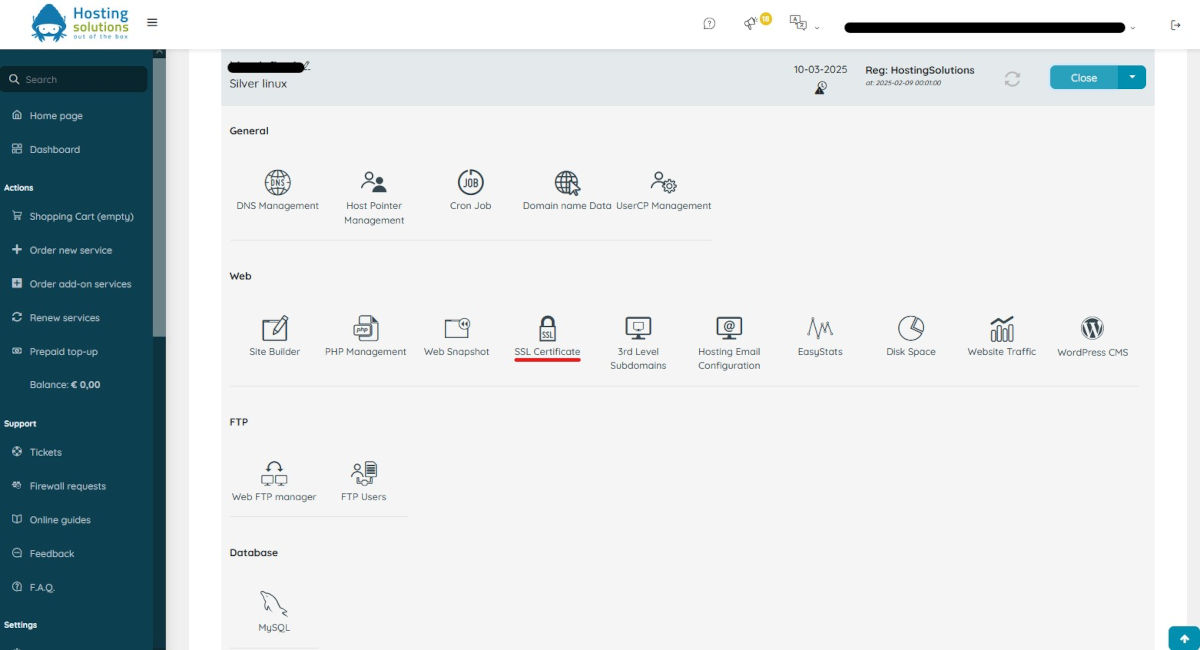
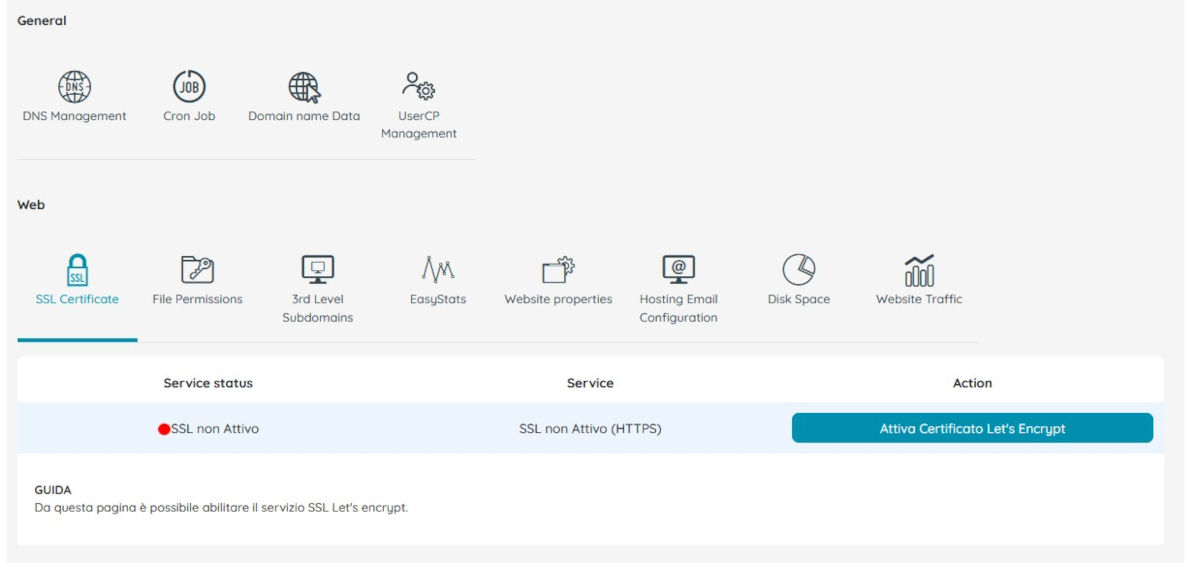
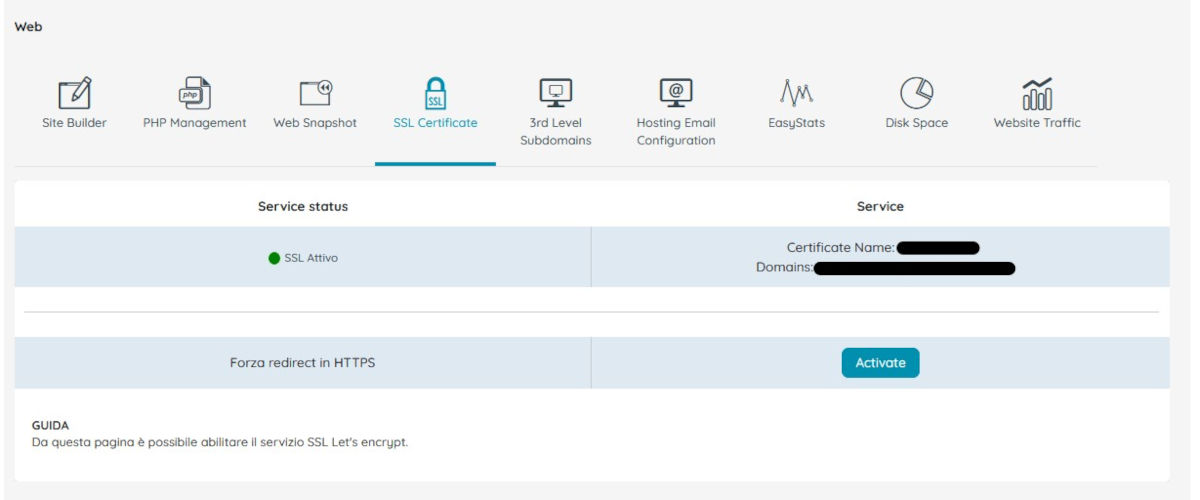
IMPORTANT NOTES
In some cases, the activation of the certificate may not be successful. This generally happens for two reasons::
- website is redirected: in order to activate the Let's Encrypt certificate, the website must be directly accessible without redirects.
- old hosting plan: it is not possible to install the Let's Encrypt certificate if the hosting resides on old generation servers; in these cases it is essential migrate to new servers, which must be requested by opening a ticket.
