Cloud Computing - Windows instance
How to create instances with Windows operating system
Open the Cloud Computing section of the ServerMate panel and click on the Crea Nuova Istanza icon:
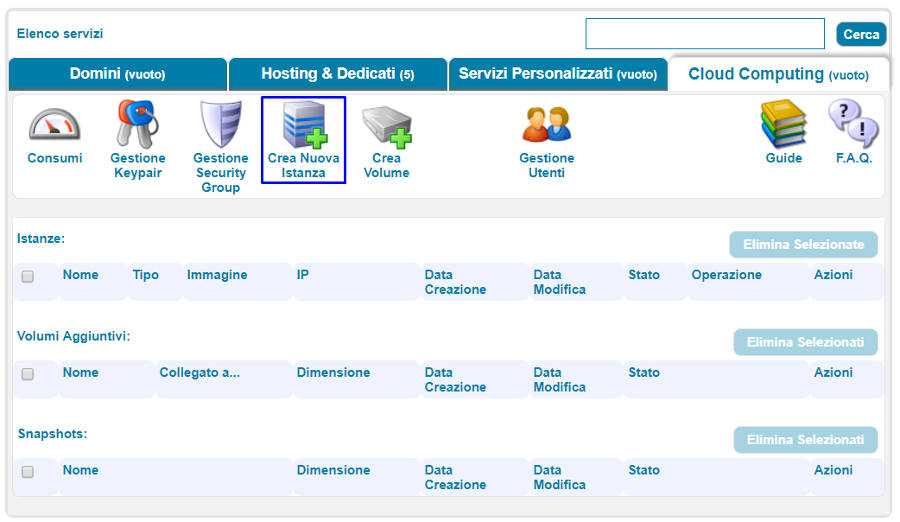
Select the Windows instance required from the list and click on the Crea Istanza button:
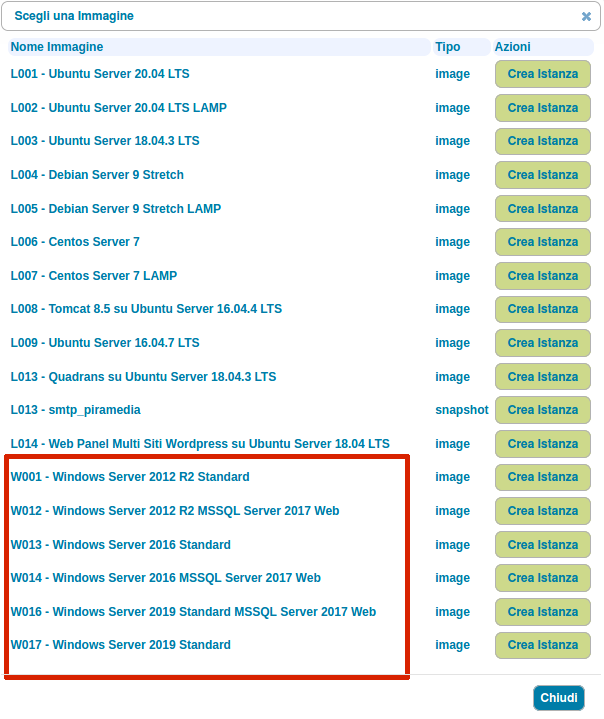
When opening the creation panel, indicate the name to assign to the machine, tick off the required Security Groups and choose a Flavor (Silver, Gold or Platinum).
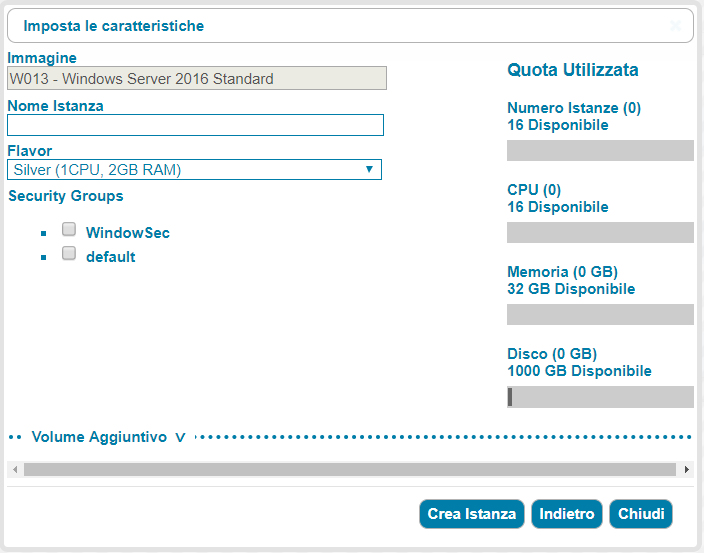
The machine created appears in the istanze section, with all the its information.
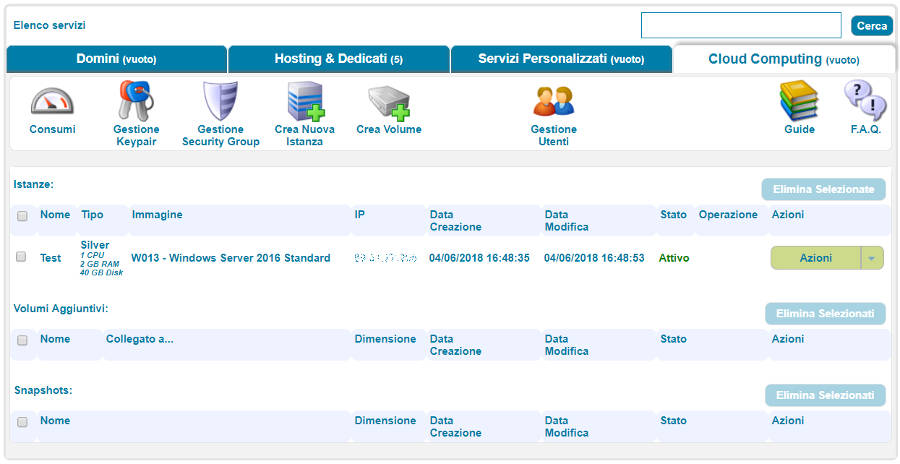
If necessary, reload the Cloud Computing page of the ServerMate panel until the new instance changes to Attivo status.
Connection via VNC Console, first access and Security Group
Click on the Azioni utton of the instance and select the item Console VNC.
From the new window in which the console will be displayed, find the Mostra Credenziali button to display the default username and password.
If the console is not displayed, click on the Apri in un'altra finestra button
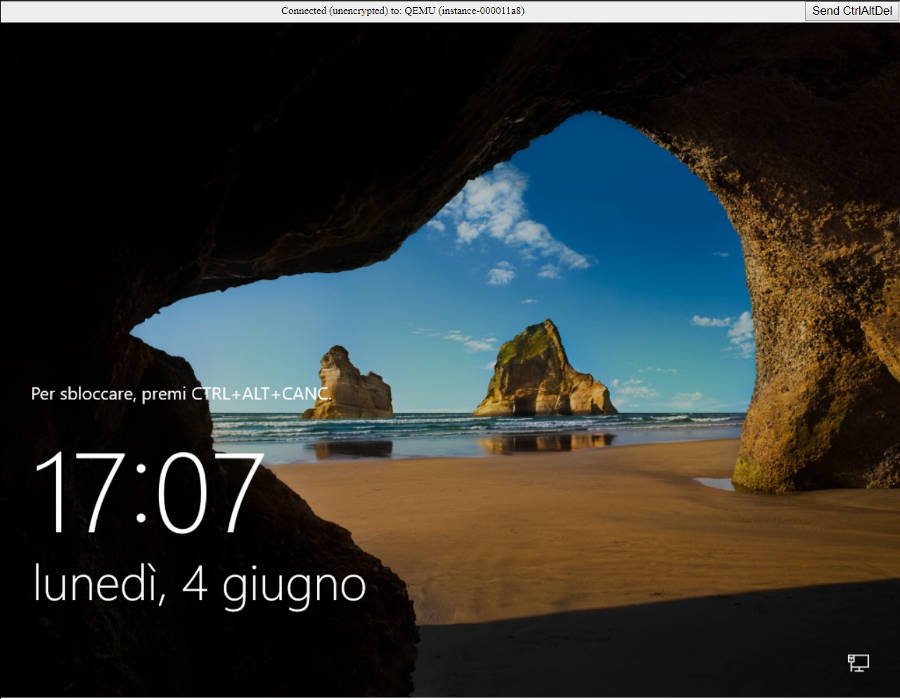
Unlock the screen saver (CtrlAltDel button at top right) and enter your login credentials. The system will now ask you to change the password for security reasons (as it is a default combination). It is recommended to use a combination of at least 8 characters including upper and lower case letters, numbers and special characters (#, !, $, %).
It is possible to connect remotely to an instance through the terminal service already installed on the machine. The connection is only possible by associating the instance to a security group that requires port 3389 to be opened.
If the instance has been associated with the default security group, the rule for opening the door must be entered manually.
Then click on the Gestione Security Group icon in the Cloud Computing section and on Modifica, then on the Modifica button, next to default, to display all the rules.
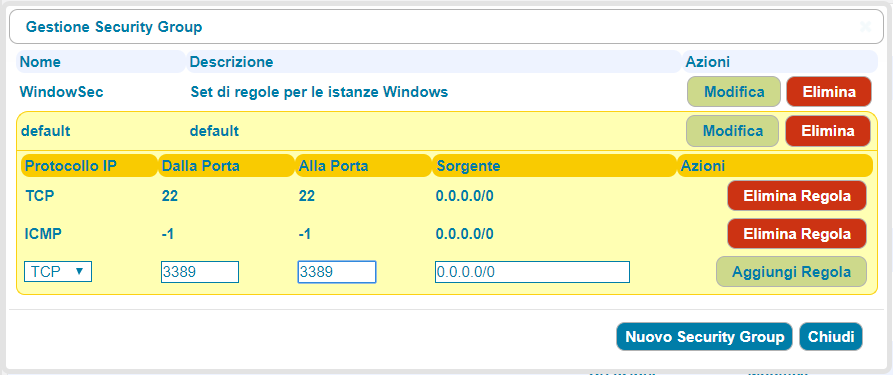
Now complete the boxes as shown in the image above and finally click on Aggiungi Regola.
The newly saved rule allows any Remote Desktop Client (RDP)to access the instance as an administrator, using the new password created earlier.
Finally, it is worth remembering that the 0.0.0.0/0 source allows RDP connection rom any IP, but it is still possible to limit the IPs from which you can connect.
For more information on security groups, see the guide: Managing Security Groups.
