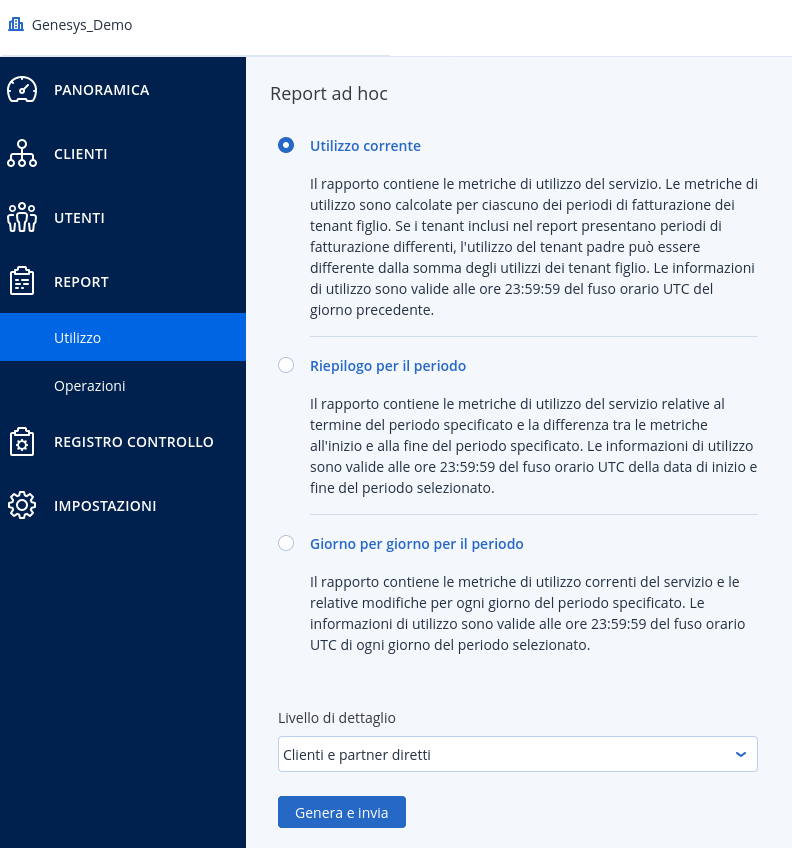Acronis Backup - The Partner Control Panel
Guide to main features
Acronis Backup and its cloud control panel can be used by two distinct user types:
- Client: end user of the service. The account allows you to manage your backup procedures.
- Partner: Reseller account. It allows you to create client accounts for customers, configure and manage customer backups, customize the control panel with your company logo.
This guide will show you the different sections of the Partner Control Panel and its functions.
CLIENT Section
The Client section will be loaded by default after logging in with a Partner account (Genesys account in the example images). The list in the middle of the page shows all Client accounts associated with the Partner account.
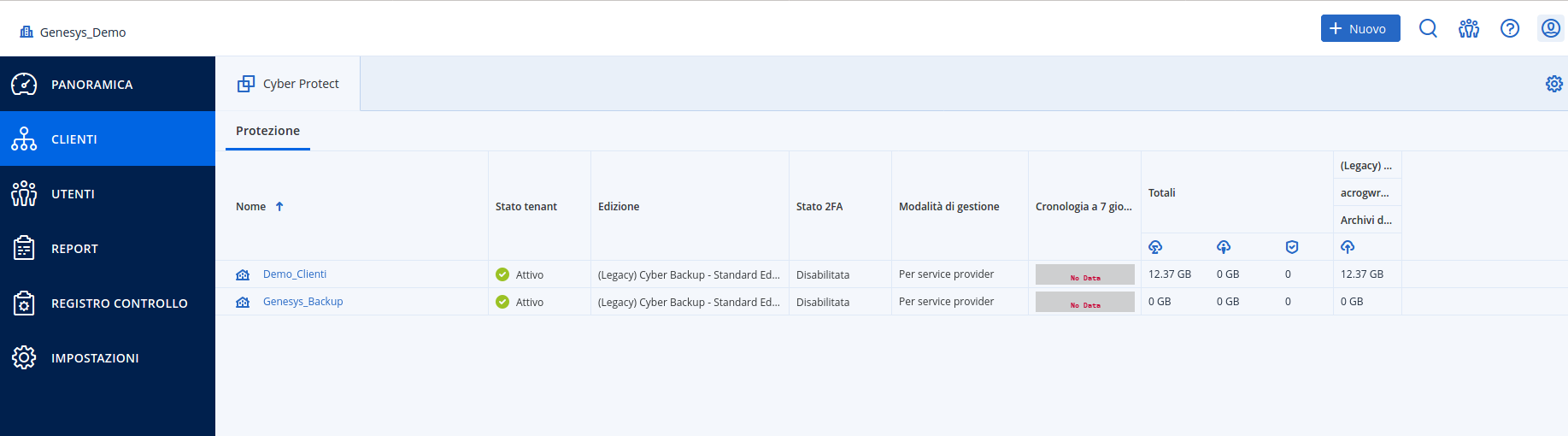
Under each Client account there is a series of information, including: account status, 2FA status, history of backups in the last 7 days, total space occupied by the backups.
A click on the Client account name (e.g. Demo_Customers) will redirect to the Management Portal for that account.
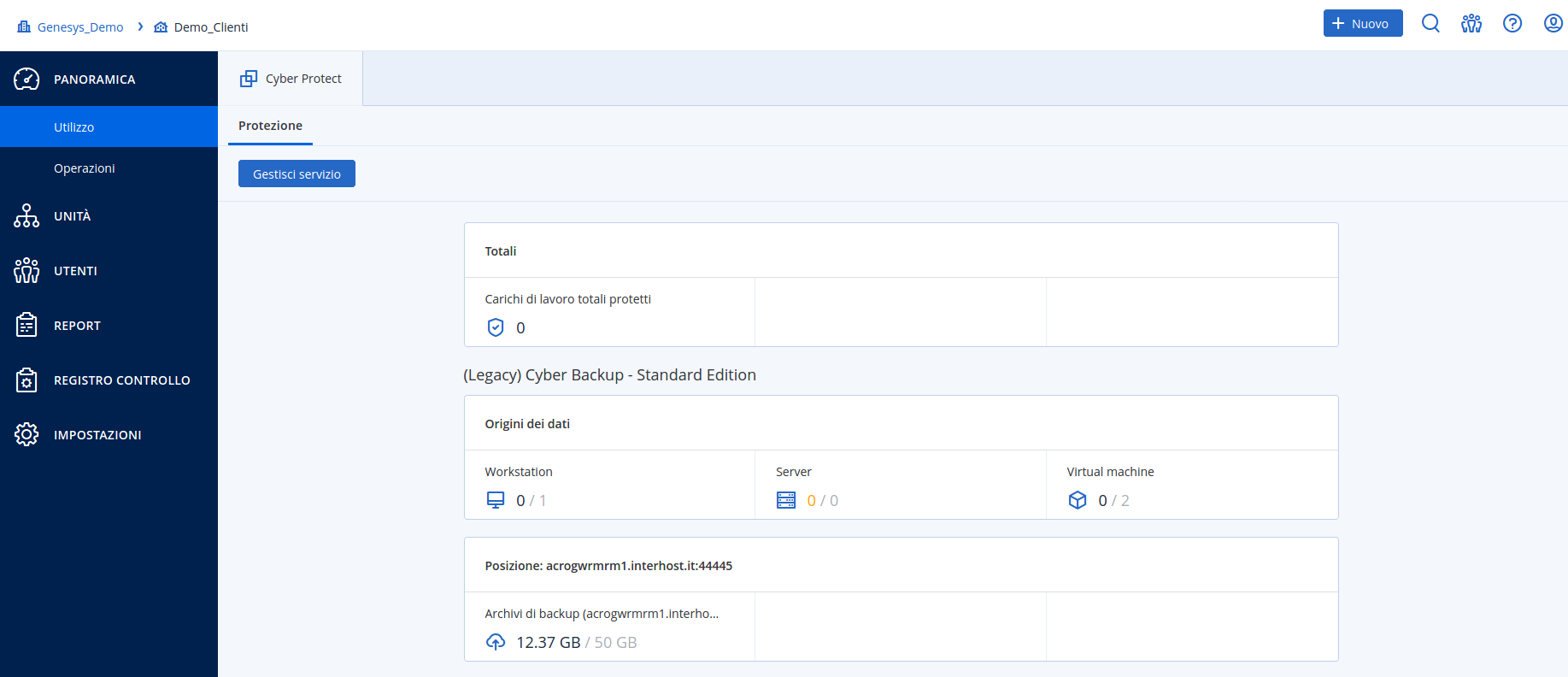
It is possible to change any of the settings of the management portal and, if necessary, by clicking on the Manage Service button, load the Backup & Disaster Recovery creen of the account.
Overview section
Section that shows information regarding the Partner account: number of devices available (Workstations, Servers, Virtual Machines) and storage space used - in this case, for example, 12.37 GB out of 100 GB:
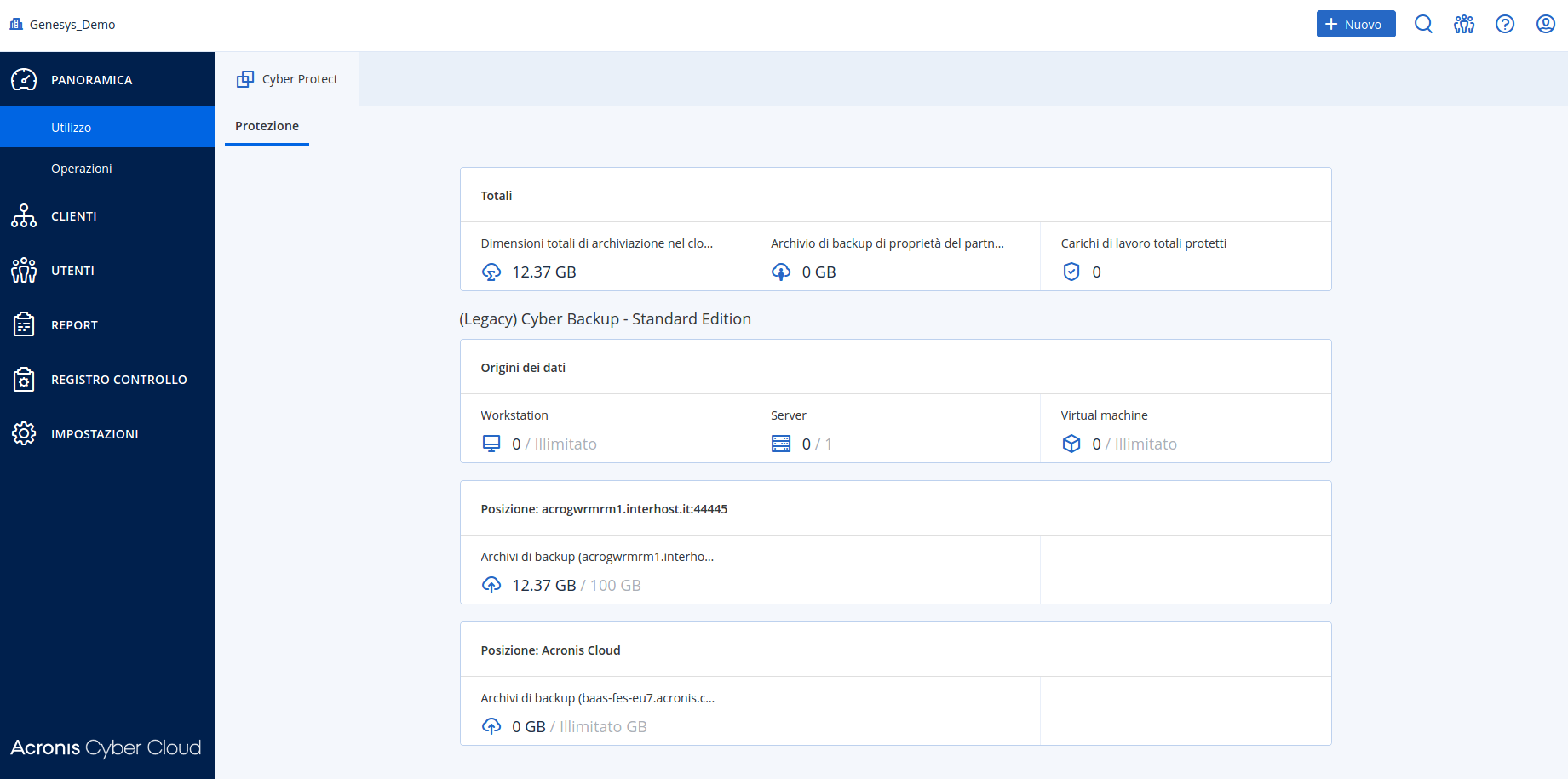
USERS section
Here you can view all existing accounts and create new ones. A click on the New button allows you to create a Customer, a Partner, a Folder or a User:
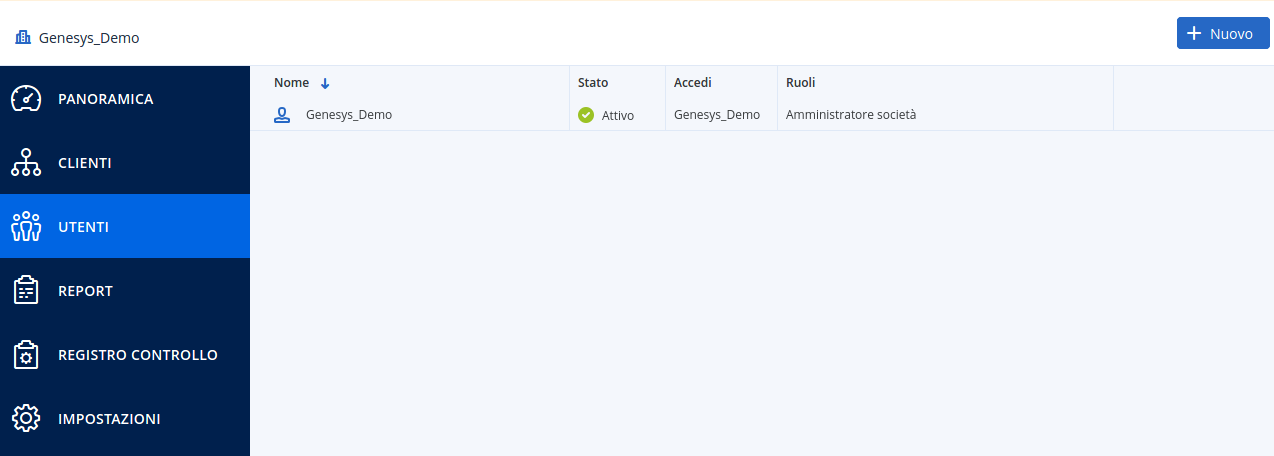
When using the various user account categories you can, for example, group together partners and customers for whom you wish to: configure specific offers and/or different branding; share and/or delegate the management of services. To learn more, we recommend reading the sections Creating a Tenant and Creating a User Account on the official Acronis website.
If you click on the user name (e.g. Genesys_Demo) a box with all the information about the selected user will be shown on the right (following image), such as the e-mail address to which all alerts should be sent. All information is editable except for the user name.
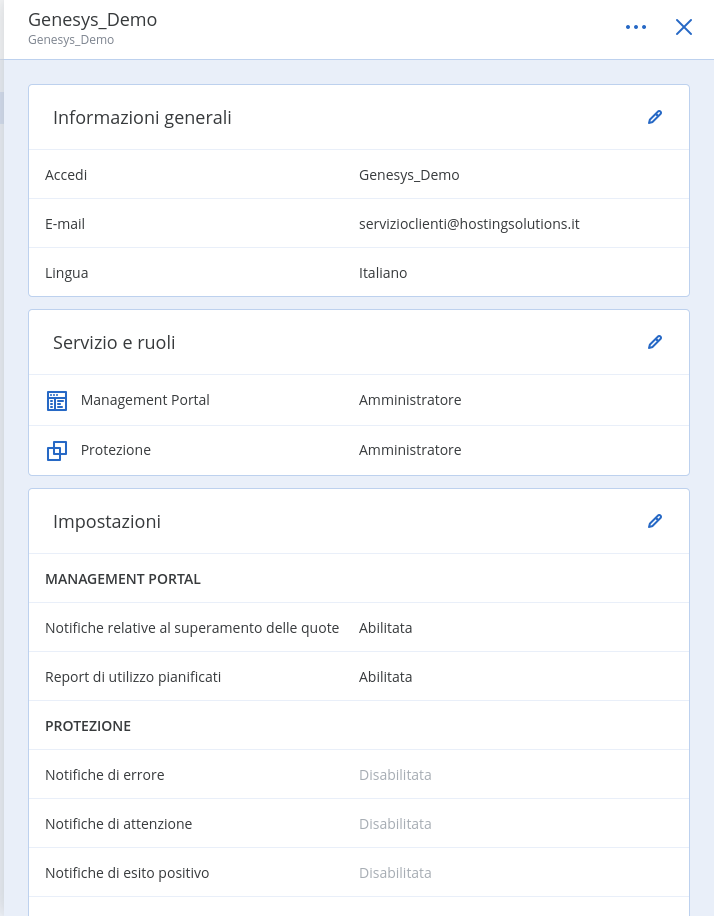
Locations section
This section shows the name of the cloud storage in use and the total space occupied.
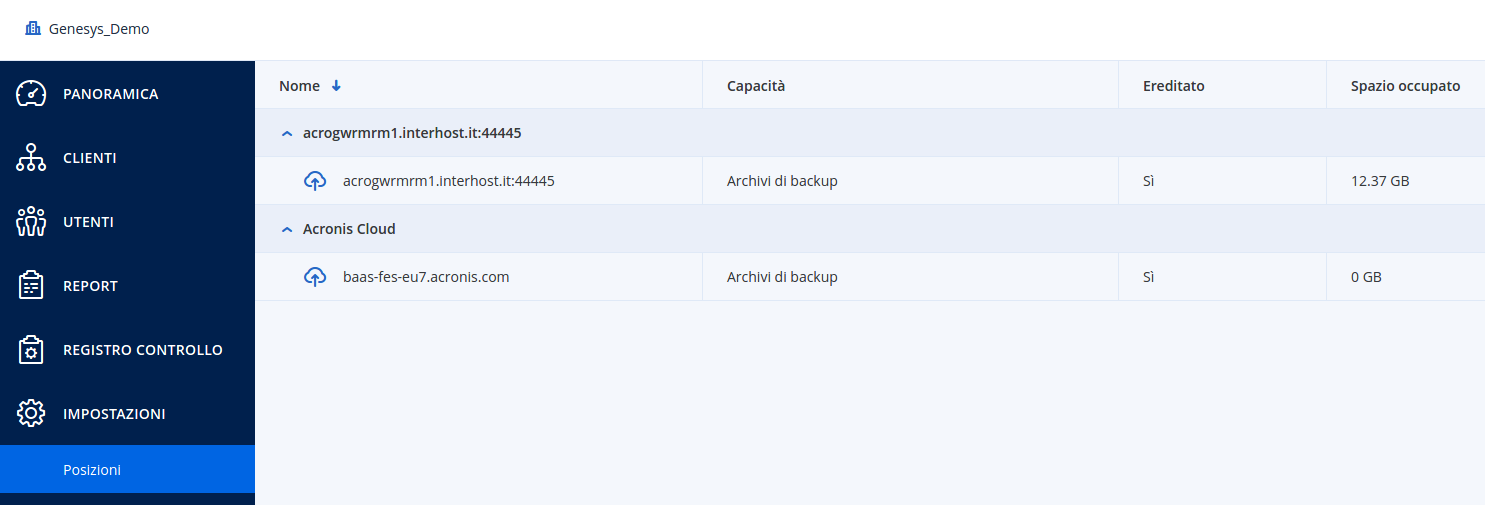
BRANDING section
In the Settings menu you will find the Branding item which allows you to customise the end-user (Client) control panel by specifying the logo, colour scheme, various information about the company, any apps for mobile devices and email server settings.
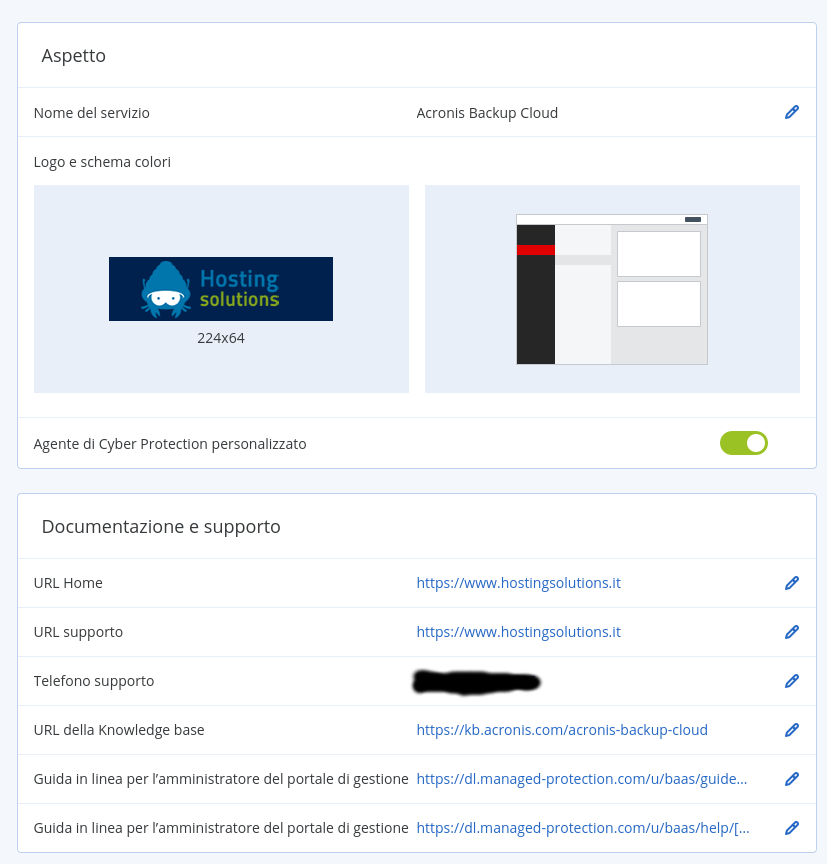
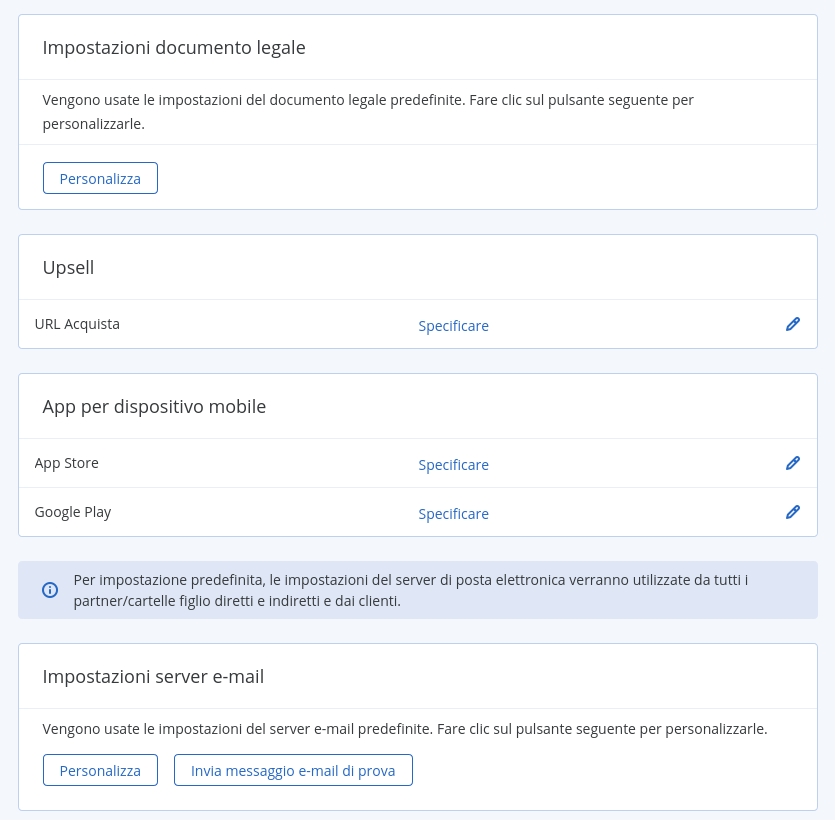
REPORT section
This section allows you to plan or manually generate a series of report concerning the statistics of service use.