Dedicated SMTP Configuration on the Microsoft Outlook
How to configure our Dedicated SMTP service on the Microsoft Outlook
Before proceeding to configure the Dedicated SMTP service, you need to have the credentials specified below (sent by Hosting Solutions to the address indicated during service activation):
- Server SMTP
- For SMTP 1000/5000/10000 mess/day enter smtpdom.interhost.it.
- For SMTP unlimited messages enter the name of the SMTP server defined during service activation (such as smtpauth.domainname.extension). - SMTP port: 25.
- Username: in the format smtp@domainname.extension;
- Password: the password given in the service activation email.
Configuration
Open Microsoft Outlook and select Tools from the main menu.
Click on Account settings in the Tools menu.
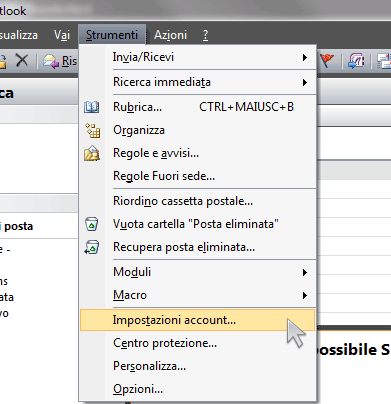
Select the desired email account and click on the Change button.
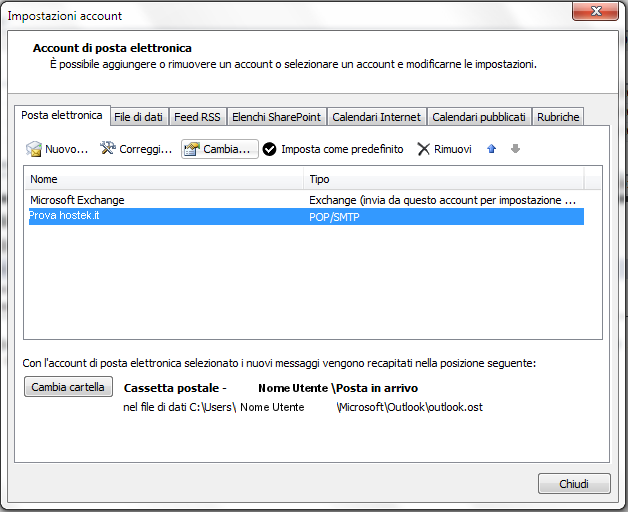
Change the SMTP parameter by entering the data provided by Hosting Solutions in the service activation email.
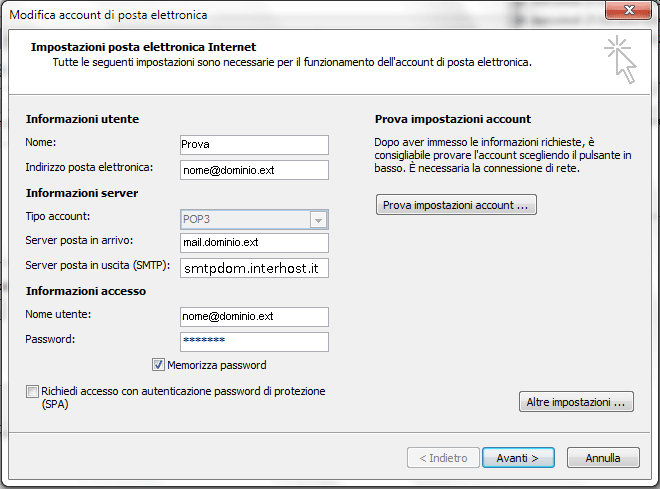
Click on the button Other Settings ... (bottom right) and enter the Username smtp@domainname.extension and the Password you received in the service activation email.
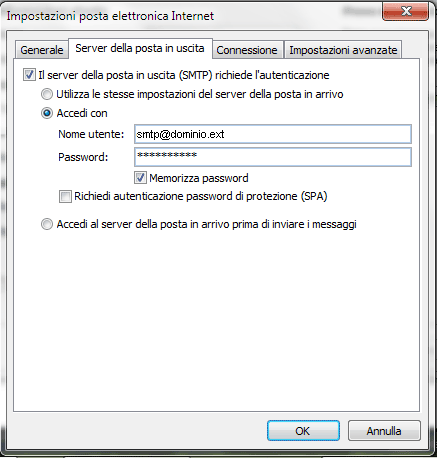
Lastly, select the Advanced Settings tab at the top and check that the Outgoing Mail Server (SMTP) port is 25.
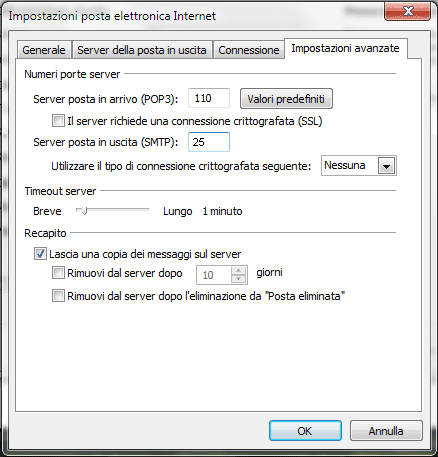
The procedure for configuring the SMTP server on Outlook is complete.
