How to use the remote digital signature
Digitally sign your documents from any device
Once the remote digital signature has been activated, all that is needed to sign a document is:
- an Internet connection;
- the NAMIRIAL SIGN software for signing, to download and install on the device used to sign documents (PC, tablet, smartphone);
- the Namirial OTP app (for Android or IOS) to generate an OTP password to be used during the signing process.
How to use the remote digital signature
Once the NAMIRIAL SIGN software has been installed, access requires a My Namirial account which, if necessary, can be created using the relevant registration function.
Then log in with these credentials to the application which, on the main screen (Home), will display all the available functions including Firma (Sign) "Firma un nuovo documento" (Sign a new document), as shown in the following images. The user will then be guided by the application in the process of signing the document.
Some images of Namirial OTP
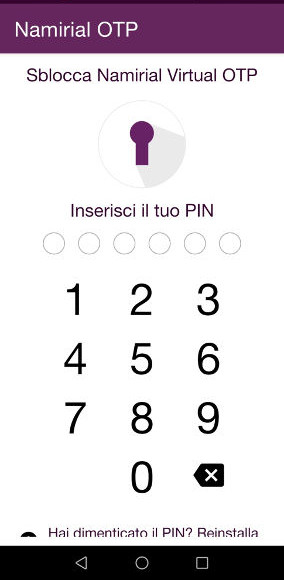
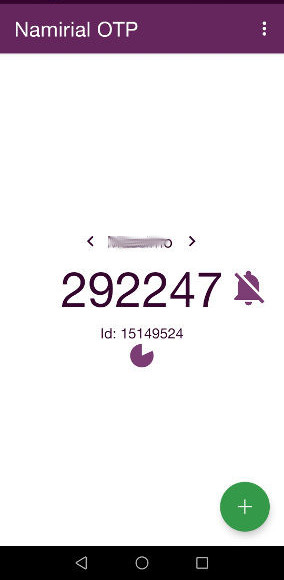
The NAMIRIAL SIGN application
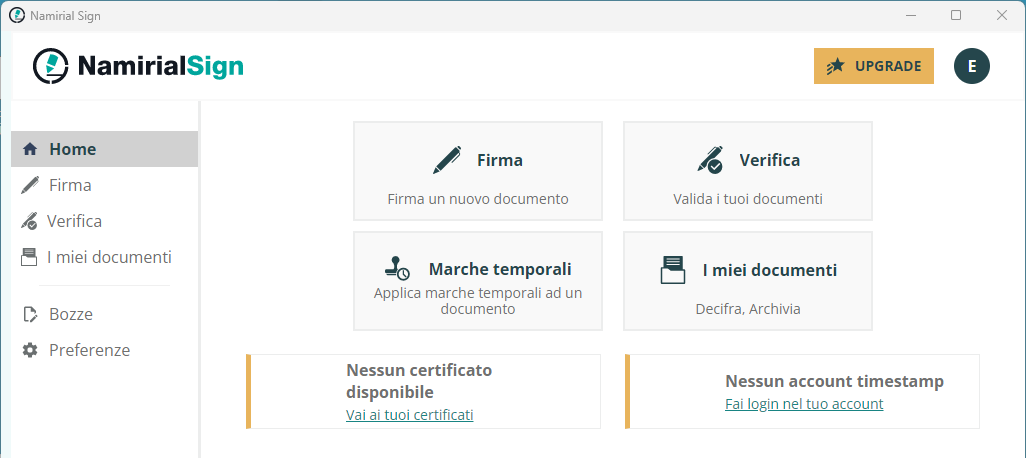
The functions available from NAMIRIAL SIGN are:
- Signing: through this function it will be possible to sign a document with your signature device (remote or physical) in CadES or PadES format.
- Verification: through this function it will be possible to verify a digitally signed document and, if necessary, validate the signatures on the document.
- Decrypt: through this function it will be possible to open an encrypted document.
- Drafts: in this area, it will be possible to resume and conclude signature projects already started.
- Preferences: through this area, it will be possible to change the preferences of the app, e.g. change the license using the "Upgrade" button, change the language in which the app is used, get an overview of the certificates or time stamps associated with the user.
