Configuration of WS_FTP
WS_FTP is an FTP client created by IP Switch and can be downloaded free of charge as a trial version or purchased at the following addresso. Once the programme has been installed, you can proceed to configure the client and transfer files to the remote server.
The first time you start the programme, you will see the following screen.
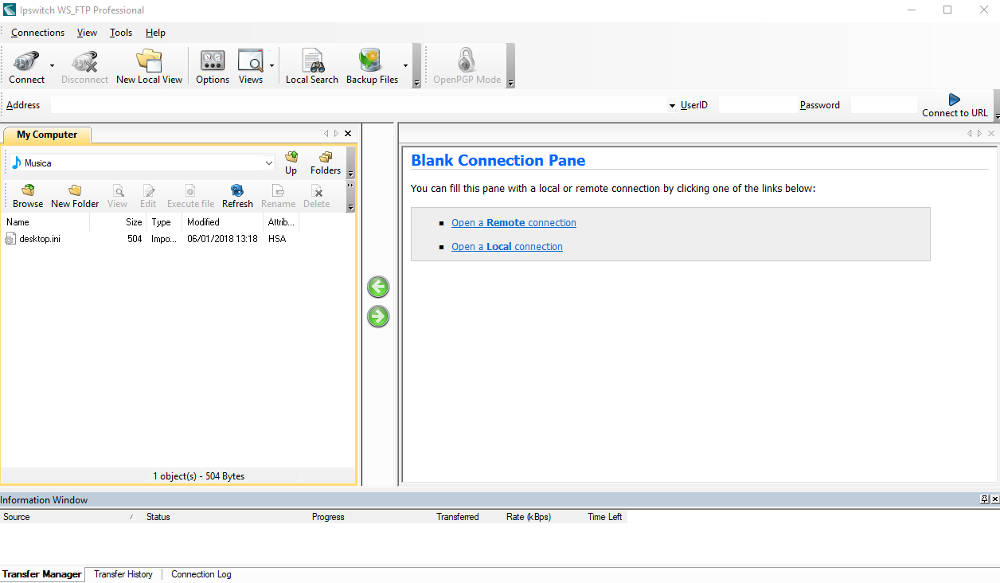
Click on Connection (top left) and select New Connection. Enter the name of the website (Test, in the example shown in the image) and click on Next.
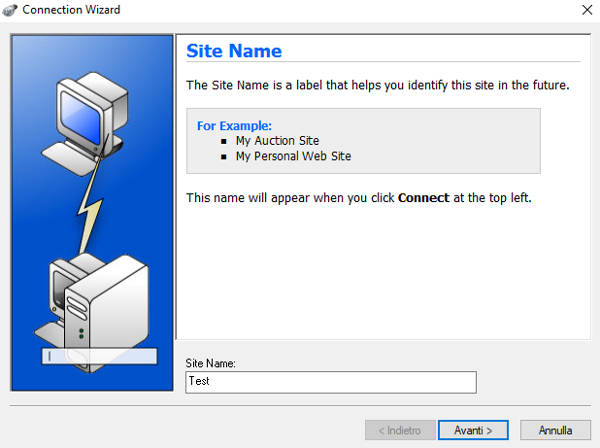
Select the desired connection type. The client automatically sets FTP, but other options are also available (FTP/SSL, HTTP, SFTP/SSH etc.). It is recommended to use FTP/SSL.
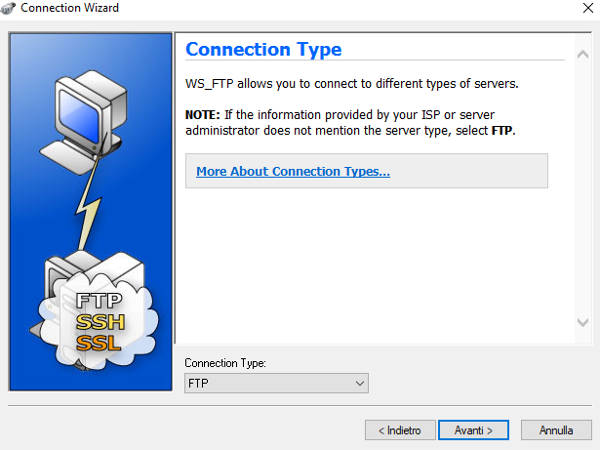
Enter the IP address of the server and click Next.
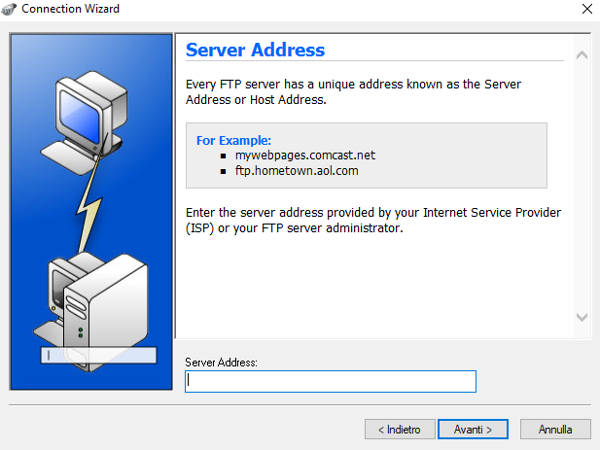
Enter username and password and proceed.
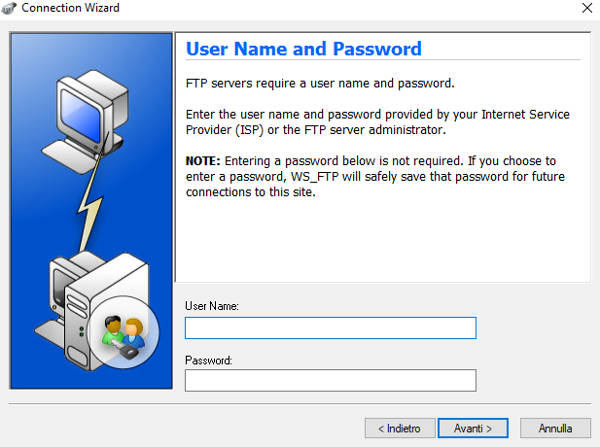
In the last screen of the wizard you can see a summary of all the information entered. By clicking on Finish the client will start the connection procedure to the server.

Once the connection is established, you can start uploading or downloading files.
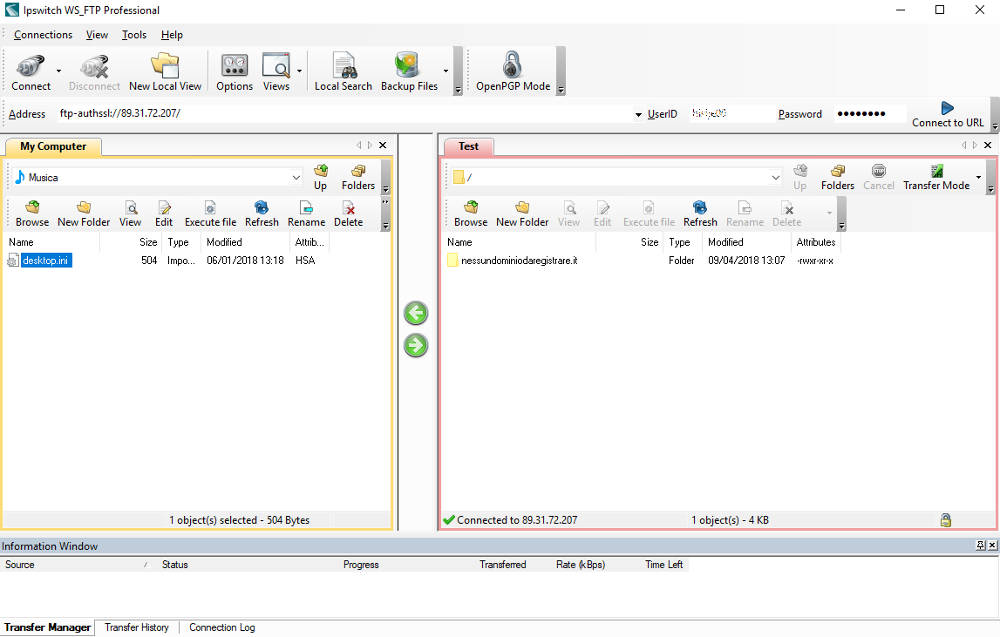
On the left-hand side of the screen you can browse through the folders of the local computer, and on the right-hand side through those of the remote server. Select one or more items and click on the arrows in the centre to download or upload files.
An example, referring to the image above: to upload the file desktop.ini (Musica folder), you must first select the file and then click on the green arrow that points to the remote server screen.
