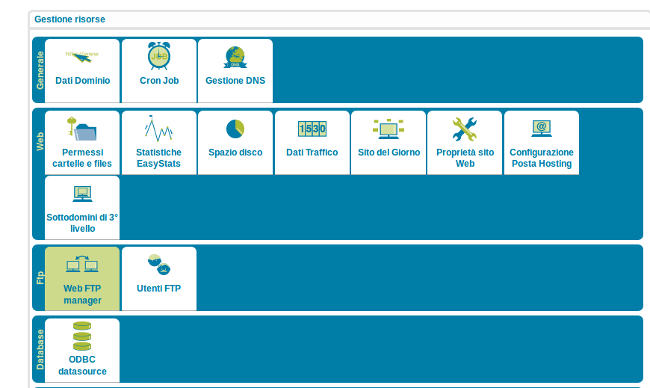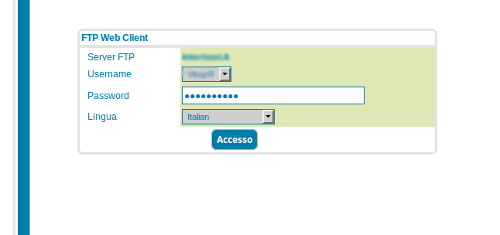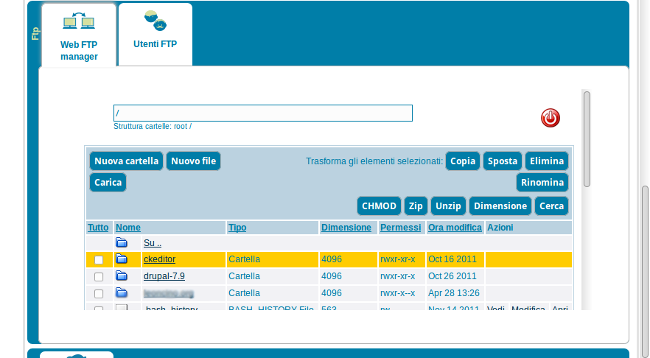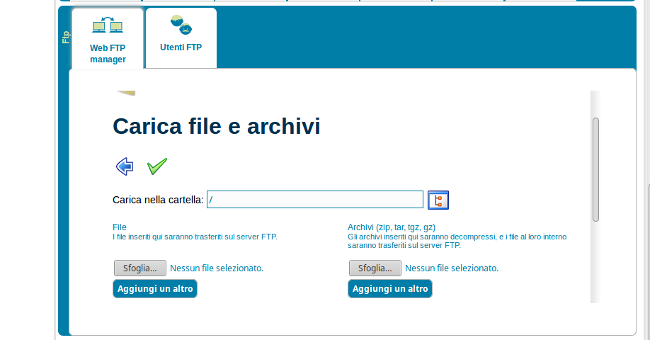Web FTP Manager
Transfer files through FTP using the ServerMate Control Panel
The ServerMate Control Panel provides a convenient feature for transferring files to the space of a hosting plan: it is called Web FTP Manager and can be accessed from the resource tab of the service of interest. Let's see how to access and use the Web FTP Manager.
- Access the control panel for the hosting plan in question;
- Next to the hosting plan, click on the right-hand button Apri to display the plan's resources tab (see figure). Here, in the FTP group, click on the Web FTP Manager icon.
- In the mask displayed, enter your FTP credentials (FTP user name and password) and click on the Accesso button;
- Once the connection has been made, the list of folders and files in the hosting plan's web space will be displayed (see figure): by selecting the folder or files of interest (tick the relevant boxes), it will be possible to move them, delete them, copy them, etc.
- However, to transfer files from your PC to the web space of the hosting plan, click on the Carica button. A window will open for you to choose the files to transfer from your local PC (shown in the figure), click on the Sfoglia button and select the file or archive (zip, rar, etc) to be transferred. Then click on the green tick at the top to confirm the transfer.