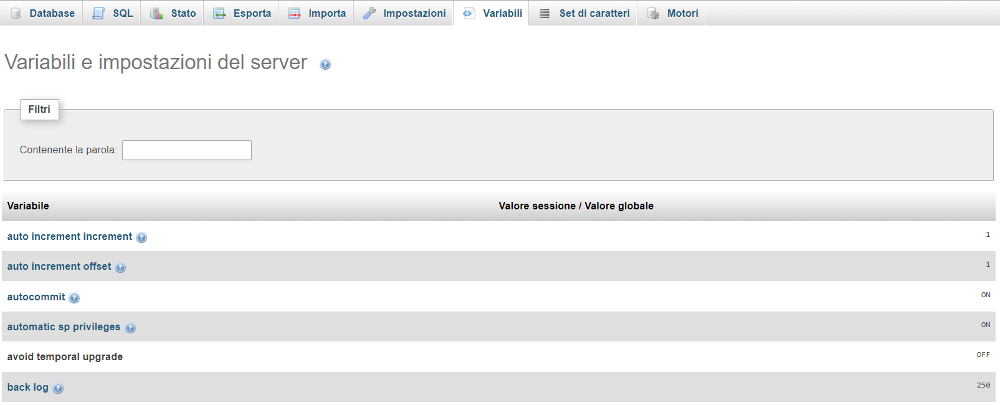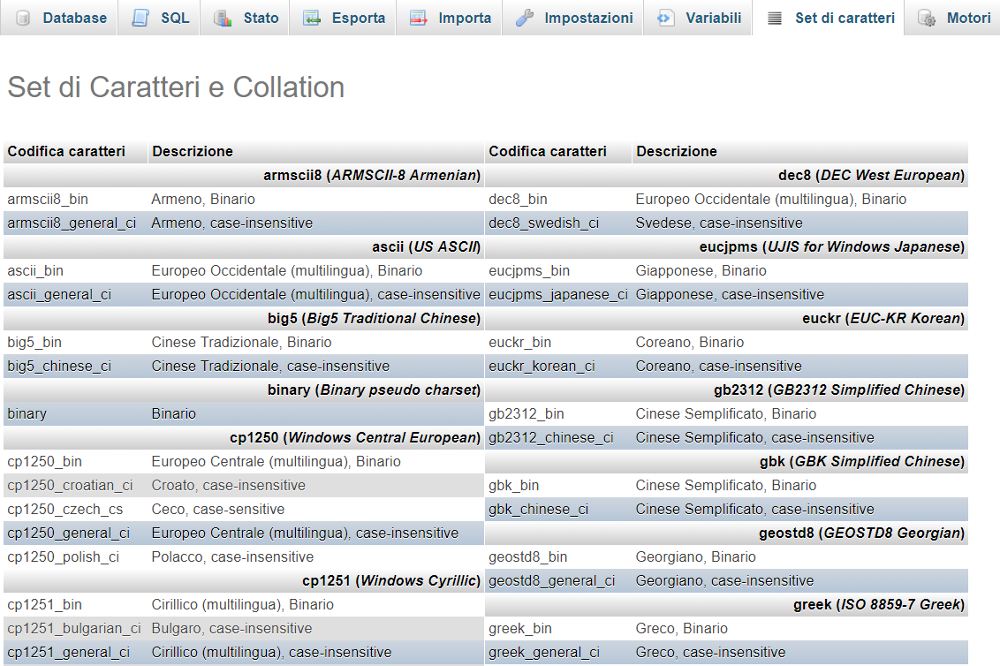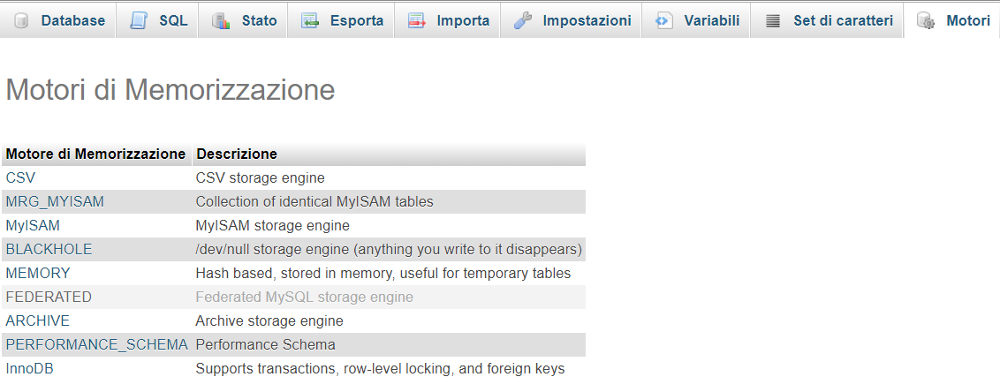Guide to phpMyAdmin
Managing a MySQL database in PhpMyAdmin
phpMyAdmin is a web interface intended to handle the administration of MySQL databases over the Web. With phpMyAdmin, you can view the settings and data of a MySQL database: create/edit/delete tables (or rows), export data, manage users, etc.
If you have a hosting plan that includes a MySQL database, this can be managed using phpMyAdmin.
To access phpMyAdmin, you first need to log in to your user control panel, click on the Apri button next to the hosting plan, click on the MySQL icon and then on the icon in the accesso phpMyAdmin column (following image).
If you do not have a database, click on the Aggiungi button and follow the instructions to create a database and an authorised user to access it (next image).
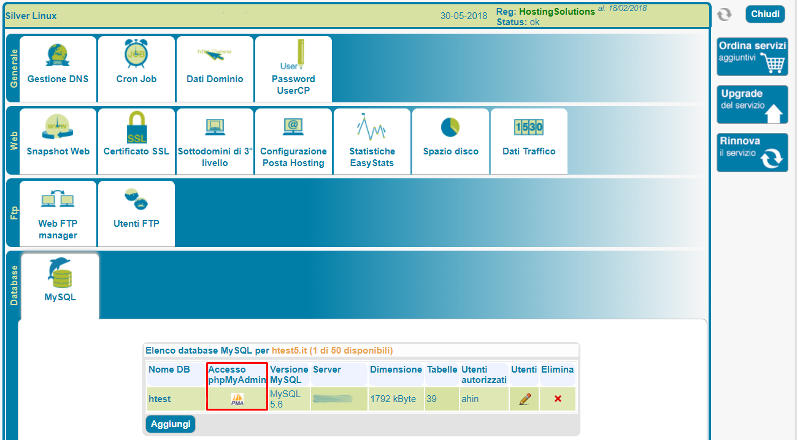
Also, if you do not remember the password of the authorised user, you can change it from the Elenco Utenti MySQL table (click on the Modifica button) in the same MySQL section of the hosting plan (image below).

General overview
Once connected to the phpMyAdmin login page of your database, enter the credentials (username and password) of the user authorised to access the database.
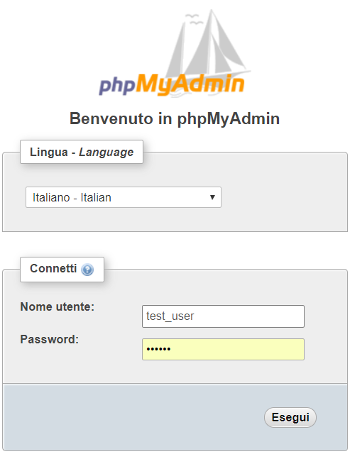
After a few moments, phpMyAdmin will display the main screen; automatically, the Impostazioni section will be shown and you will be able to change your user password, change language, theme and font size.
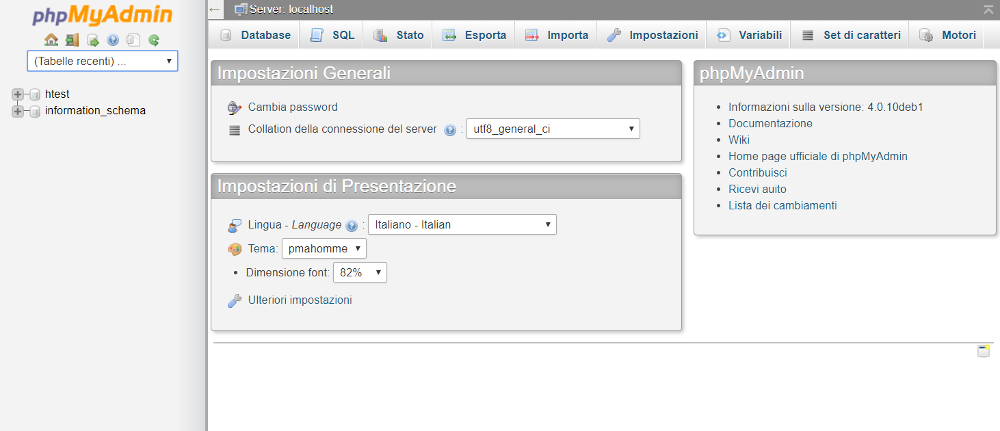
Database
The following screen is displayed when clicking on the Database tab:
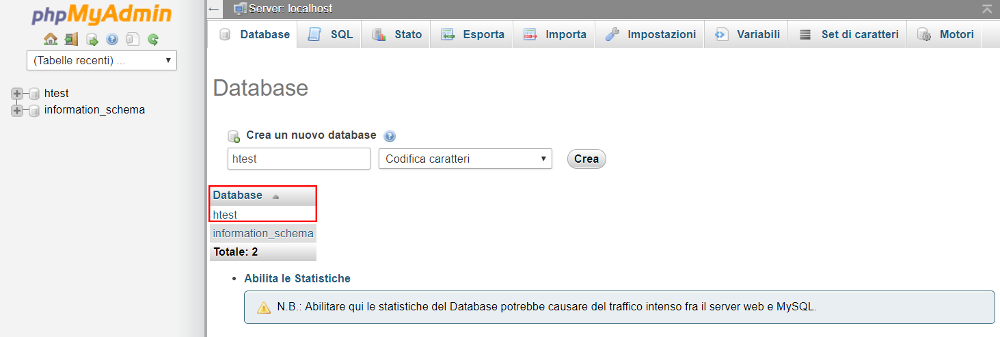
In the text field under Crea un nuovo database you can enter the name of a new database and proceed to create it (Crea button). In any case, the wizard mentioned above can also be used to create a database.
Existing databases are listed in the lower part of the page. If you click on one of them, you will be taken to the Struttura section and the list of tables of that database. Alternatively, you can also choose the database from the column on the left: once selected, the column on the left will show the list of tables that compose it.
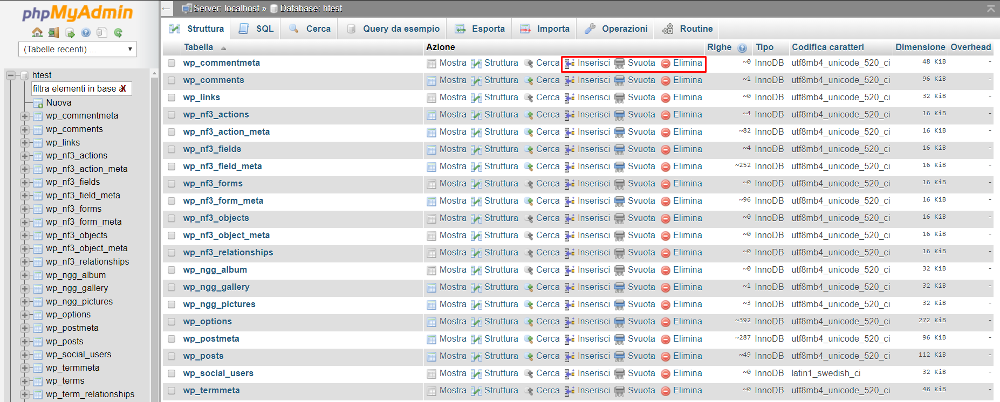
On the page on the right, for each table in the list, various actions are available, such as Inserisci (to insert a new field), Svuota and Elimina, which allow the structure and content of the tables to be modified.
To view all information about the structure of a table (indices, space used and statistics), select the tab Struttura
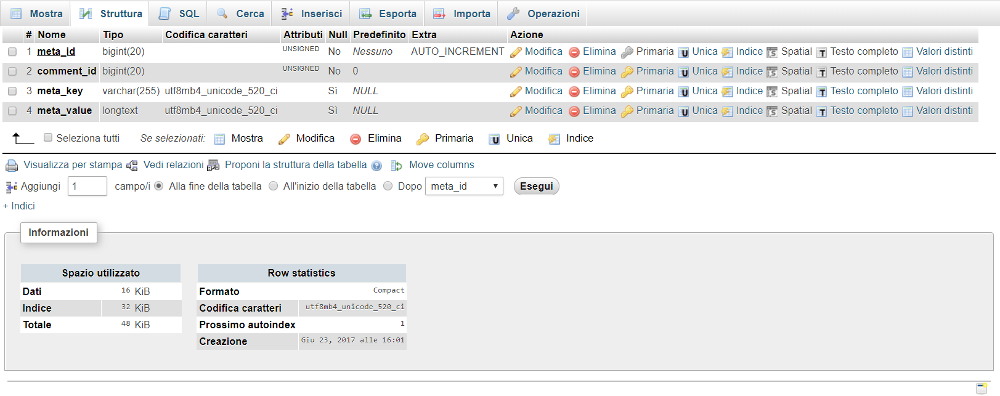
The fields of the table are shown on the left-hand side of this tab, where various actions (Modifica, Elimina, etc.) are available, as in the table list section.
If you wish to create a new table, go back to the previous screen of the table list, scroll to the bottom of the page and use the box provided.
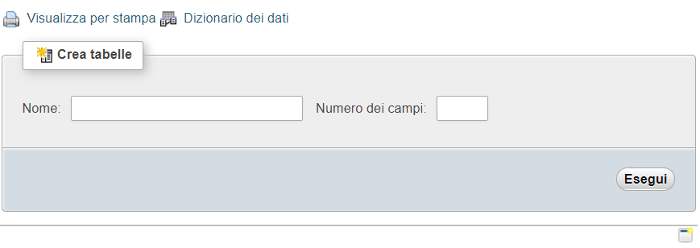
SQL
In this section you can run queries on the selected database. To change the database, select the required database from the column on the left and reopen the SQL section.
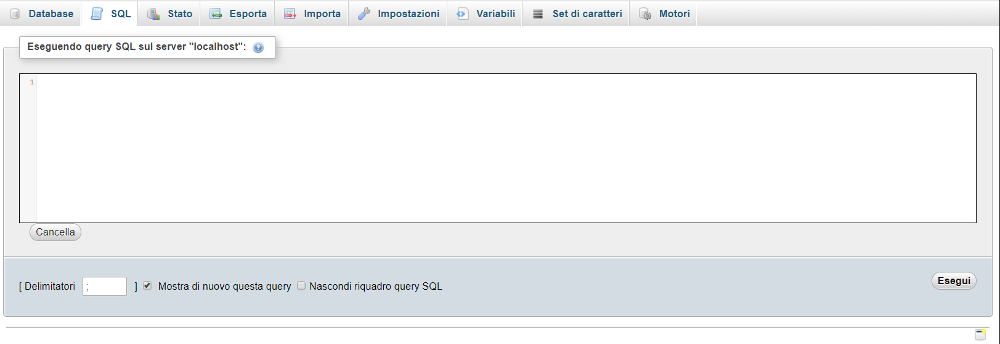
Status
This section shows various information about the status of the MySQL server:
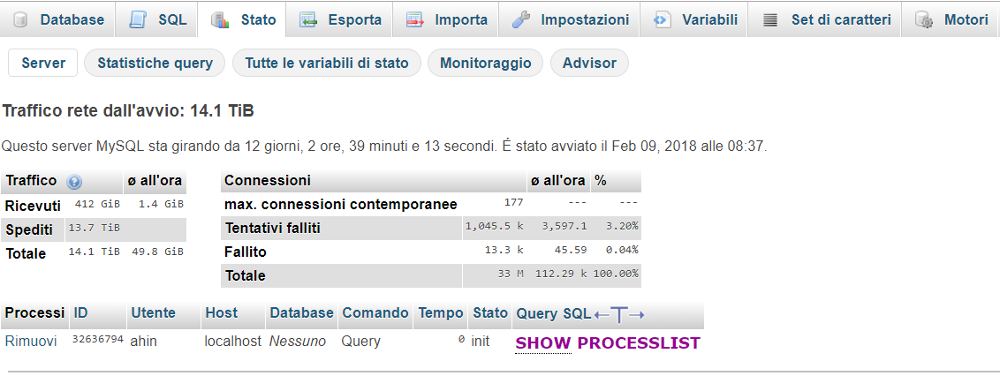
Export, Import
In this section it is possible to create or import a backup of a database (file with the extension .SQL). Both operations are useful when transferring a website from one provider to another.
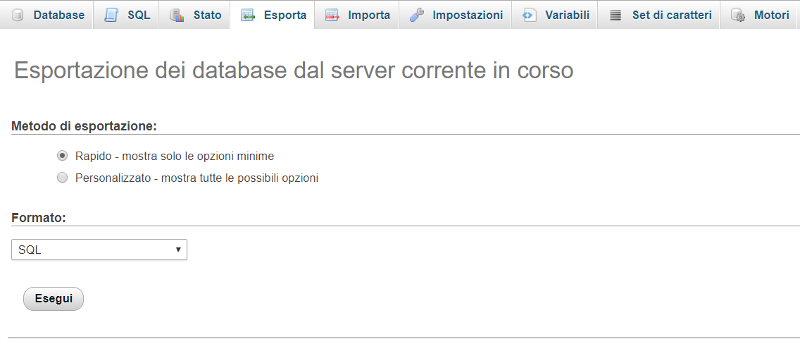
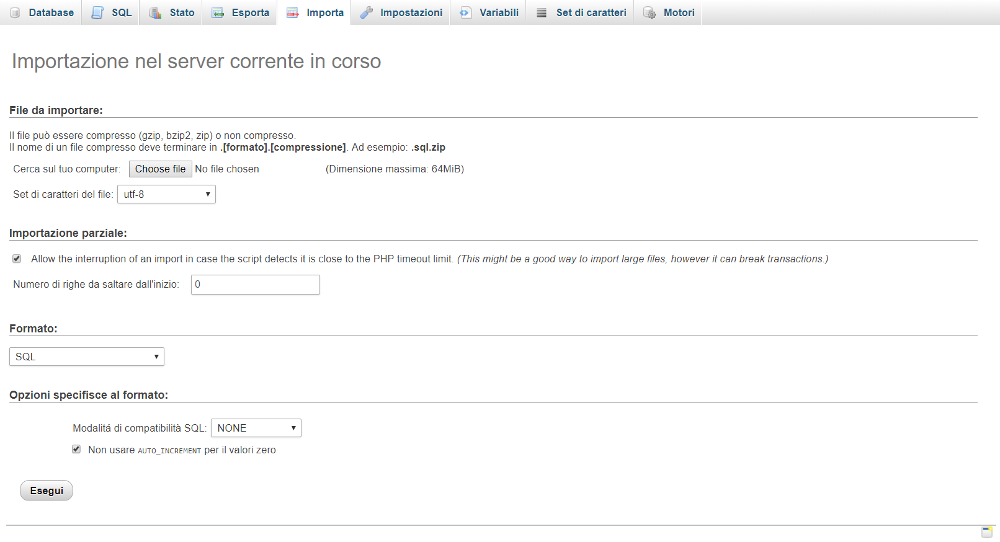
Variables, Character Sets, Engines
Information sections dedicated to variables and server settings, supported character sets and storage engines.