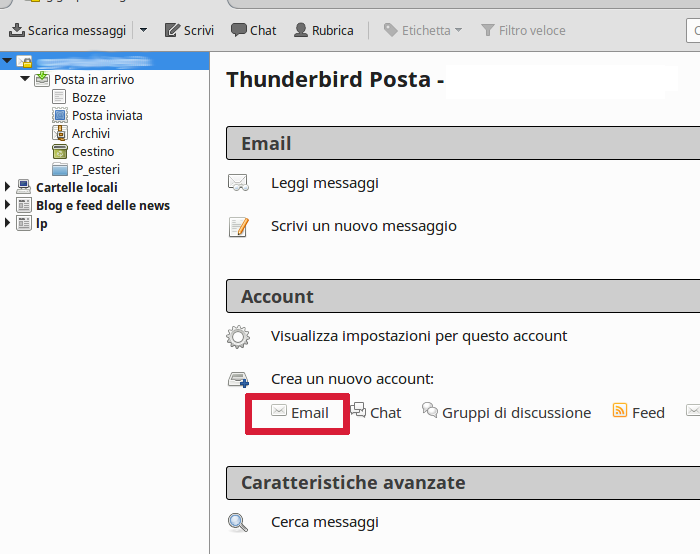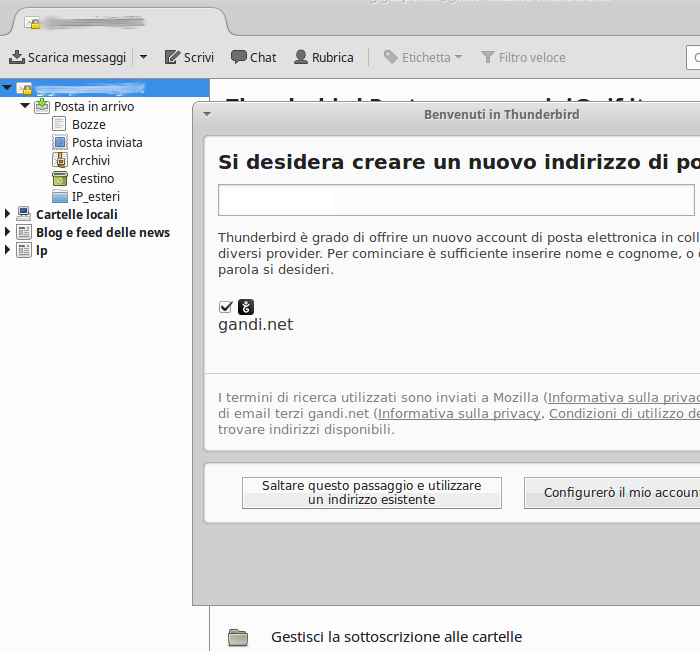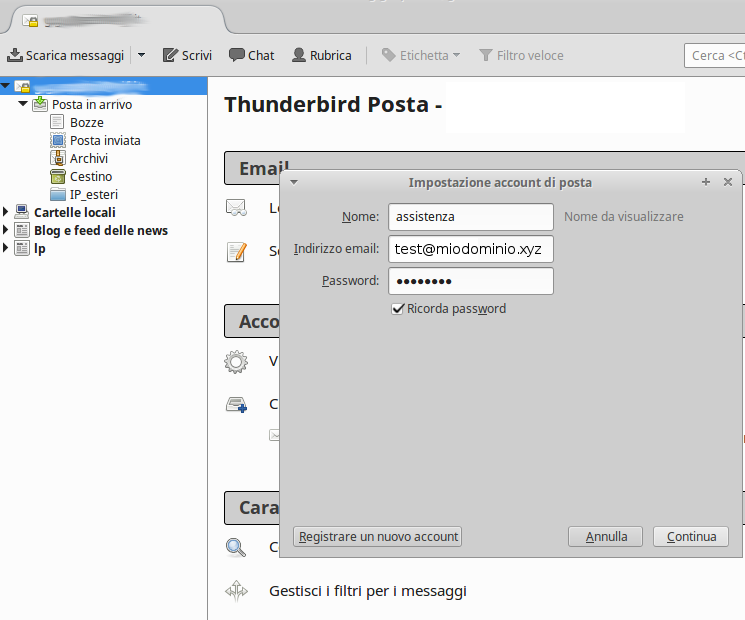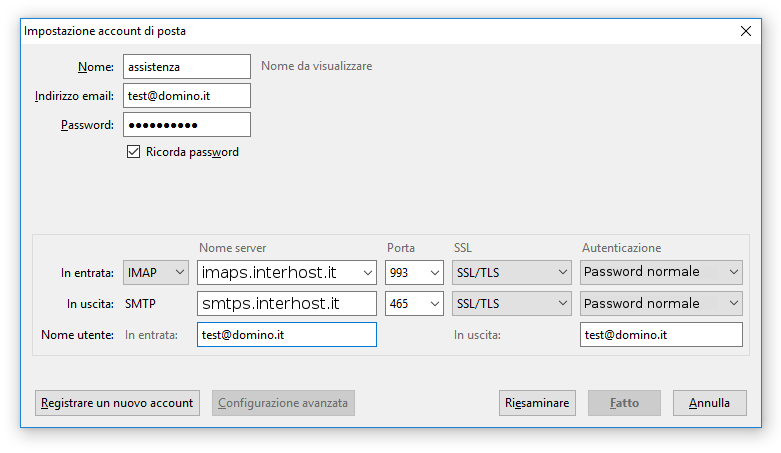Setting up email with Mozilla Thunderbird
How to configure email account to Thunderbird client
Mozilla Thunderbird is a free, open-source, cross-platform email client available for the main operating systems including Windows, Linux and macOS.
Here is the procedure for setting up an email account using Mozilla Thunderbird.
- Launch Mozilla Thunderbird and click on the Email icon under Create a new account;
- In the welcome window, click on the Skip this step and use an existing address button;
- Enter the email address and Password of the account you wish to set up, then press the Continue button;
- On the next screen, you must enter both the name of the incoming mail server (you can choose between POP3 and IMAP protocol, in the secure version with SSL) and the name of the outgoing mail server (SMTP):
- Server name.
- Inbound (POP/IMAP): for the POP protocol the server is pops.interhost.it port 995 with SSL, while for the IMAP protocol the server is imaps.interhost.it port 993 with SSL;
- Outbound (SMTP): the server is smtps.interhost.it port 465 with SSL, Hosting Solutions' default SMTP server. For dedicated or third party SMTP services please specify the correct server. - Authentication: Normal password.
- Server name.
- Click on the Done button to complete the procedure. Your account is now set up.