Multiple migration of email accounts
Hosting Solutions' Migration Tool: How to transfer multiple email accounts to our servers at the same time
Transferring email accounts from one provider to another is an important and delicate activity: it is necessary to ensure that the contents of the accounts (messages) are correctly and completely transferred from the old server to the new one. To help with this, Hosting Solutions has created a web tool, the Migration Tool, which guides the user through the transfer of email accounts and synchronises messages between the old and the new server. The Migration Tool can also be used several times, as long as the email accounts remain active on the old server.
To access the Migration Tool and migrate multiple email accounts, log on to the website:
https://mail.migrationtool.it/sync.php
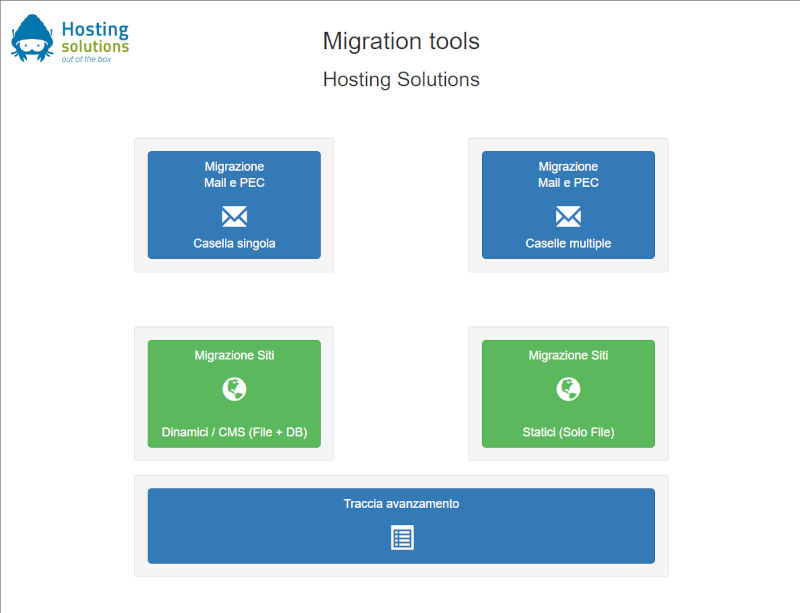
Before starting the transfer, it is important to note that:
- Source Account: the email accounts to be transferred must still be available on the source server at the time of the transfer;
- Destination Account: the new email accounts must already have been created on the destination server at the time of the transfer.
To migrate several email accounts at the same time, it is necessary to provide the tool with a file in CSV (Comma-Separated Values) format, with the following characteristics:
- the separator character of the values must be ; (semicolon);
- each line of the CSV file will contain the information (described below) for only one account;
- each line must contain 6 values, in the following order:
- host1: IP address or name of the source server where the email account is hosted;
- user1: address of the source email account to be migrated (Example: prova@test.it);
- password1: password of the source email account;
- host2: IP address or name of the destination server (hosted by Hosting Solutions);
- user2: address of the destination email account (e.g.: prova@test.it);
- password2: password to be set on the destination email account. WARNING: Passwords containing a semi-colon (;) must be placed between double inverted commas (")
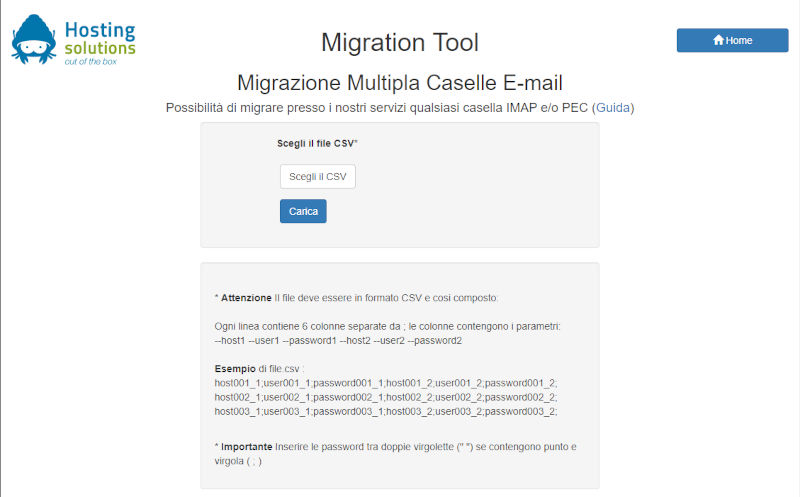
Only CSV type files, in the format described above, are accepted. For spreadsheets - files of type xls/xlsx or ods (Excel, Libre Office Calc, Google Sheets etc.) - please export the xls/xlsx/ods file to csv, using the appropriate export as ... or save as .... It is recommended to end each line with a semicolon (;) and to avoid inserting blank lines either within the list of mailboxes.
Below is an example of a .csv file for 3 accounts:
host001_1;user001_1;password001_1;host001_2;user001_2;password001_2; host002_1;user002_1;password002_1;host002_2;user002_2;password002_2; host003_1;user003_1;password003_1;host003_2;user003_2;password003_2;
Once prepared, the CSV file must be uploaded using the Migration Tool by first clicking the Scegli il CSV (Choose CSV) button, which allows you to choose the file from your PC and then Carica (Upload , see image above).
Once the CSV file has been uploaded (image below), before starting the migration it is possible to indicate (by ticking the appropriate box) :
- SSL option: only if the email accounts on the source server use the SSL protocol (port 993)
- Delete option: to delete messages no longer present on the source server, but already copied to the destination server in previous uses of the tool. It is recommended to use it at least in the last migration.
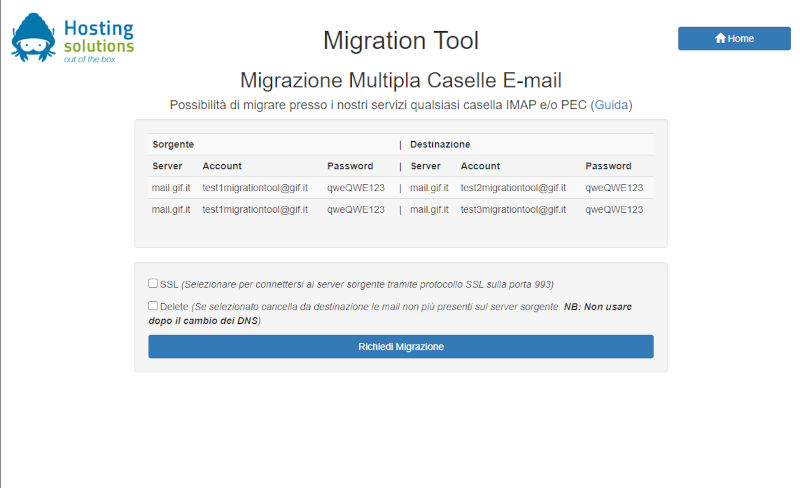
Once all values have been entered correctly, click on the Richiedi Migrazione (Request Migration) button: an alphanumeric string (token) will be displayed, which uniquely identifies the requested migration: copy it and save it for later use. By clicking on the token, you can monitor the progress of the migration, which will start within a few minutes.
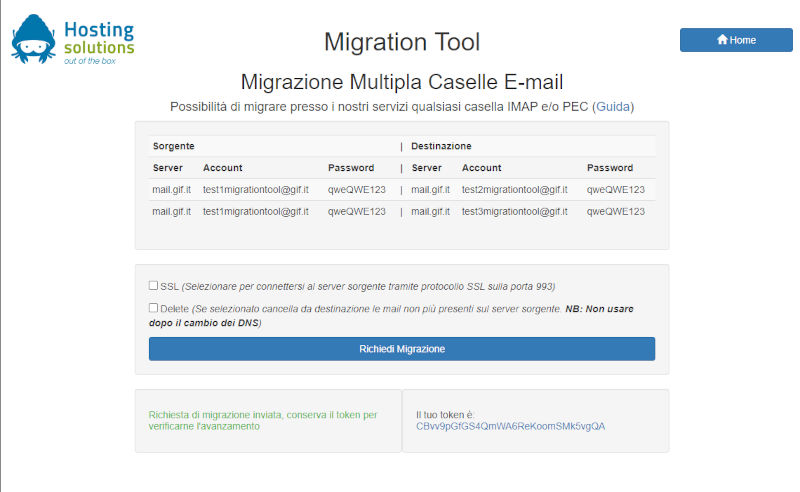
In the case of demanding migrations, for example for particularly large email accounts or large quantities of email accounts, saving the token allows updates to be checked at a later stage, using the following URL https://migrationtool.it/read_logs.php.
PLEASE NOTE As long as the DNS record of the domain of the email accounts points to the old server, mail will be delivered on the old server and not on the new one. Therefore, to make the new email accounts work, it will be necessary to change this parameter.
How to verify that the transfer of an email account was successful before transferring the domain? Simply by accessing the email account with the credentials, using the following URL: https://roundcube.mailapps.it: if the contents of the account are available, then the transfer was successful.
