Migration Tool - how to migrate a single email account
Migration Tool: how to transfer an existing email account from another provider to our servers
When transferring an email account from one provider to another, it is important to store and transfer the mail from the old to the new server. To help with this, Hosting Solutions has created a web tool, the Migration Tool, which guides the user through the transfer of email accounts and synchronises messages between the old and the new server. The Migration Tool can also be used several times, as long as the email accounts remain active on the old server.
To start the migration procedure for an single email account, go to:
https://mail.migrationtool.it/
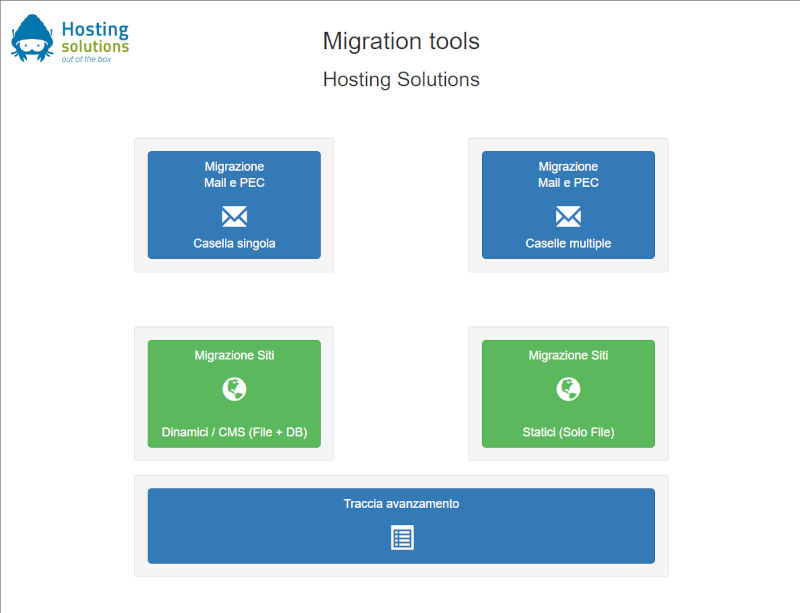
Before starting the transfer, it is important to note that:
- the email account to be transferred, also known as the source account, must still be available on the source server at the time of transfer;
- the new email account, also called the destination account, must have already been created on the destination server.
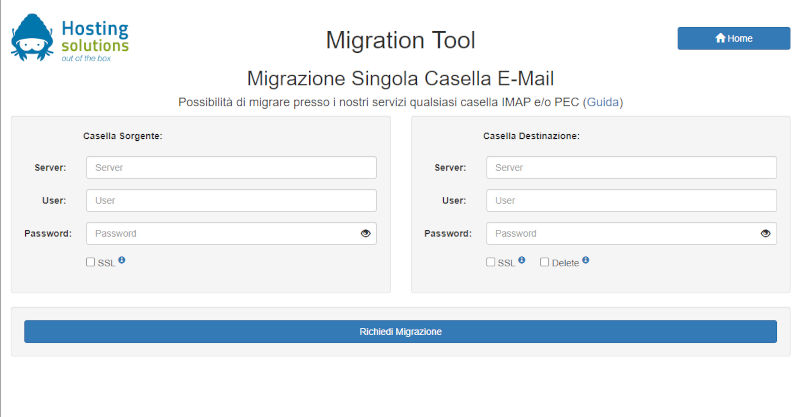
Once connected, Migration Tool shows two forms in which all source and destination account data (essential for the transfer) must be entered (image above).
The information about the email account to be transferred must be entered in the first four fields of the form on the left, regarding the source account. In particular:
- Server: IP address or name of the server hosting the email account;
- User: address of the email account you want to migrate (e.g.: prova@test.it);
- Password: password of the email account;
- SSL: tick the box if the account on the source server uses SSL protocol (port 993)
In the form on the right, regarding the destination account, the fields must be filled in with the data of the email account present on the new server. In particular:
- Server: IP address or name of the new server;
- User: address of the email account you want to migrate (e.g.: prova@test.it);
- Password: password that you want to set on the email account once it has been migrated;
- SSL: tick the box if the destination server uses the SSL protocol (port 993);
- Delete: if ticked, it deletes (in the destination account) messages no longer present on the source server, but copied - before being deleted - in the new account. This action is useful when the migration tool is used several times, to replicate on the destination account the deletion of messages occurred on the source account between one use of the Migration tool and the next. It is recommended to use it at least in the last migration.
Once all values have been entered correctly, click on the Richiedi Migrazione (Request Migration) button: an alphanumeric string (token) will be displayed, which uniquely identifies the requested migration: copy it and save it for later use. By clicking on the token, you can monitor the progress of the migration, which will start within a few minutes.
In the case of demanding migrations, for example for particularly large email accounts or large quantities of email accounts, saving the token allows updates to be checked at a later stage, using the following URL https://migrationtool.it/read_logs.php.
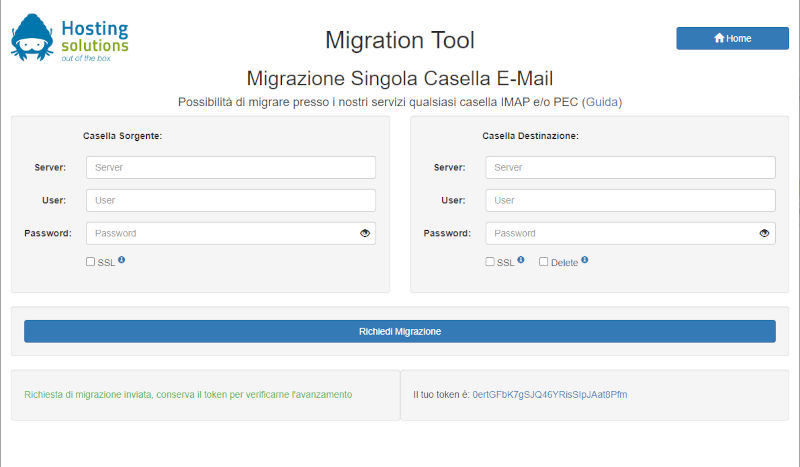
PLEASE NOTE As long as the DNS record of the domain of the email accounts points to the old server, mail will be delivered on the old server and not on the new one. Therefore, to make the new email accounts work, it will be necessary to change this parameter.
How to verify that the transfer of an email account was successful before transferring the domain? Simply by accessing the email account with the credentials, using the following URL: https://roundcube.mailapps.it: if the contents of the account are available, then the transfer was successful.
