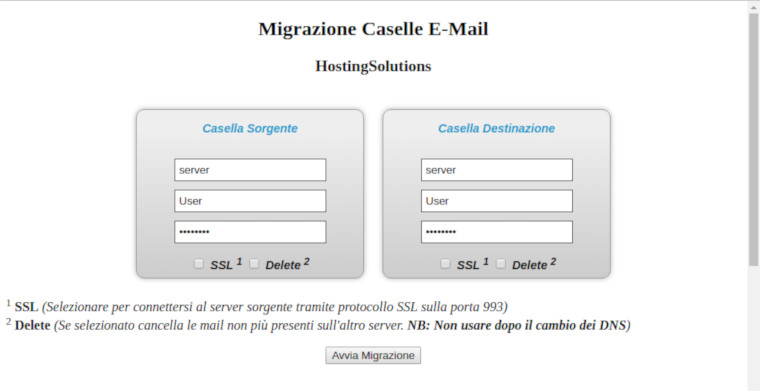Web control panel of the Dedicated Mail Server
Theweb interface of the Dedicated Mail Server services allows you to manage all the functions of your mail server, from the creation of a new email domain to the functions of the single email accounts created, through to statistics and mail server logs
Below is a description of the features of the management interface included in the service.
- Dedicated Mail Server Dashboard
- New Domain
- Edit Domain Settings
- Manage Email Accounts per domain
- Manage Email Accounts: create new account
- Account migration/transfer tool
Dedicated Mail Server Dashboard
After logging in with the credentials received when activating the Dedicated Mail Server, the management interface is presented with a dashboard (see next figure) that contains the main information on your mail server such as, for example, the use of disk space, the status of services (SMTP,IMAP,POP), the message queue, the log occupancy and summary data for each domain created on the mail server..
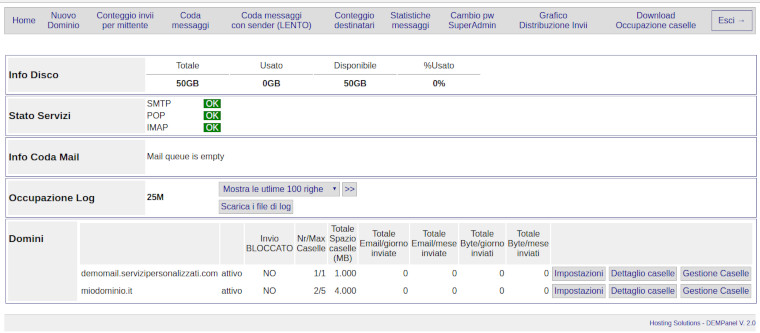
New Domain
If you select the item 'Nuovo Dominio' (New Domain) from the main menu, you will access the form for creating a new domain on the mail server (see image below) which allows you to:
- Create credentials for managing the mail domain
- Assign a quota to the domain (space available for email accounts)
- Set the number of accounts, aliases, forwards and a default quota for each account (editable)
- set any sending limits (number of messages or bytes that can be sent) per account or per domain
- Set up or not Libra Esva antivirus/antispam (additional service)
- Customize the settings of the default antispam included in the mail server
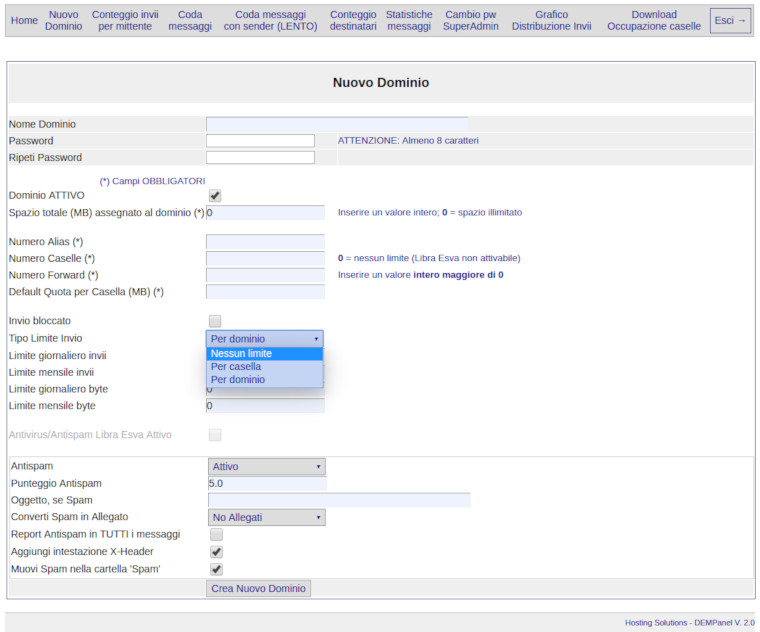
Edit Domain Settings
You can change the domain settings by clicking on the ‘Impostazioni’ (Settings) button available for each domain in the ‘Domini’ (Domains) section of the dashboard (see image below).
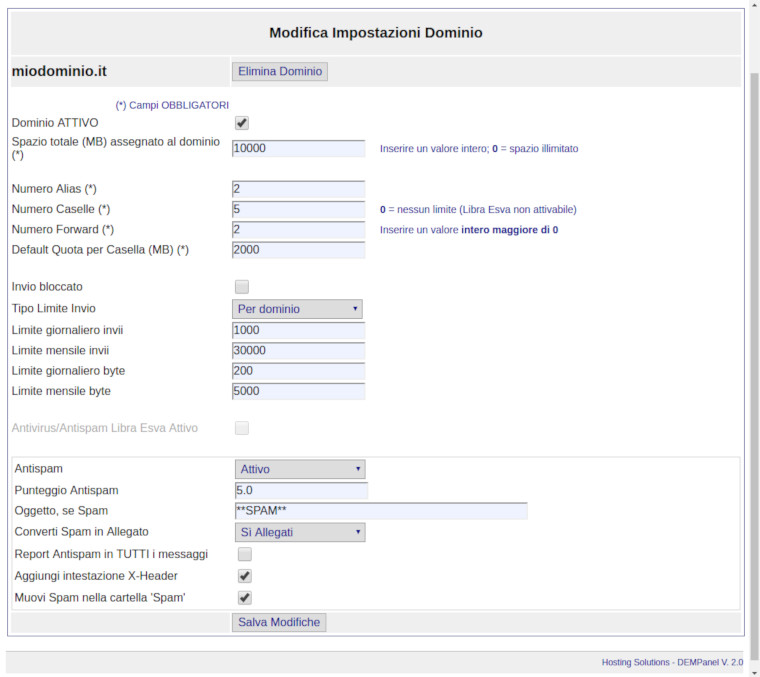
Manage Email Accounts per Domain
You can access the email account administration panel of the domain of interest by clicking on the 'Gestione Caselle' (Manage Accounts) button available for each domain in the 'Domini' (Domains) section of the dashboard (see image below).
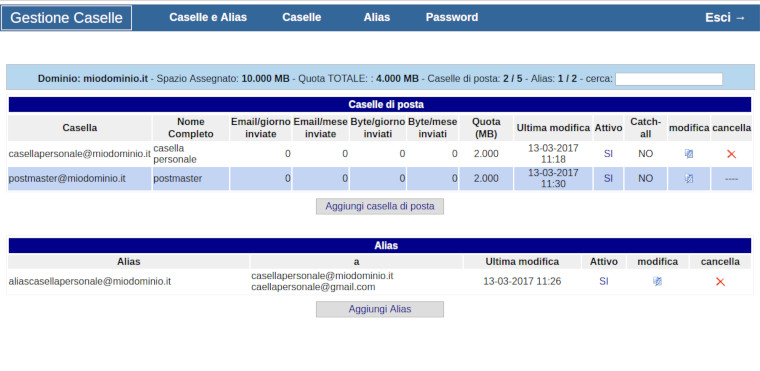
Manage Email Accounts: create new account
If you select the item 'Aggiungi casella di posta' (Add email account) from the screen of the Gestione Caselle (Account Management), you will access the form for creating a new email account (see image below) which allows you to:
- Create credentials for the email account
- Customize the quota assigned to the account
- Set up the catch-all functionality (account that receives all messages addressed to non-existent domain accounts)
- Set up a secondary email address for password recovery
- Set up one or more forward addresses (account for forwarding received messages)
- Set up an autoresponder
- Customize the settings of the default antispam included in the service
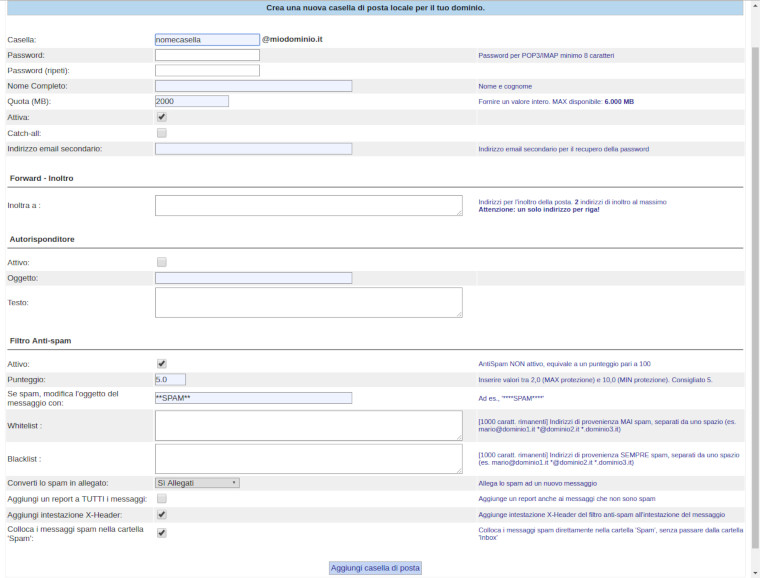
Account migration/transfer tool
The Dedicated Mail Server service also includes a migration tool to facilitate the transfer of email accounts already present on another mail server, internal or external to Hosting Solutions (see image below). The transfer can be done for each account or for several accounts at the same time..