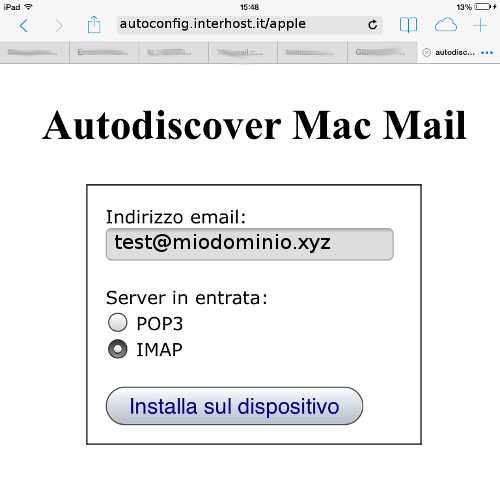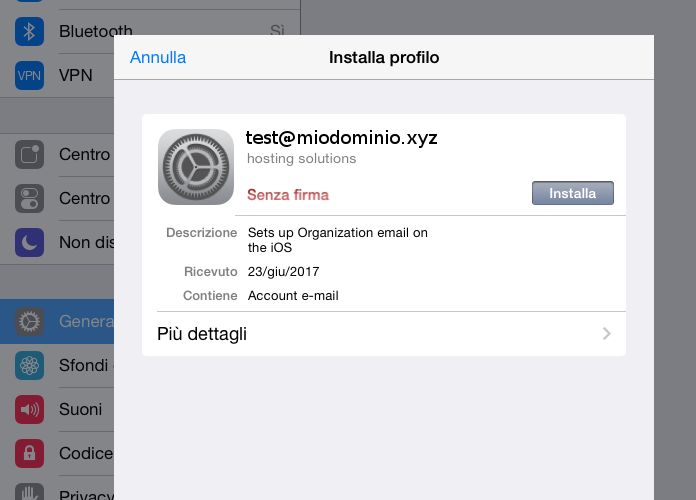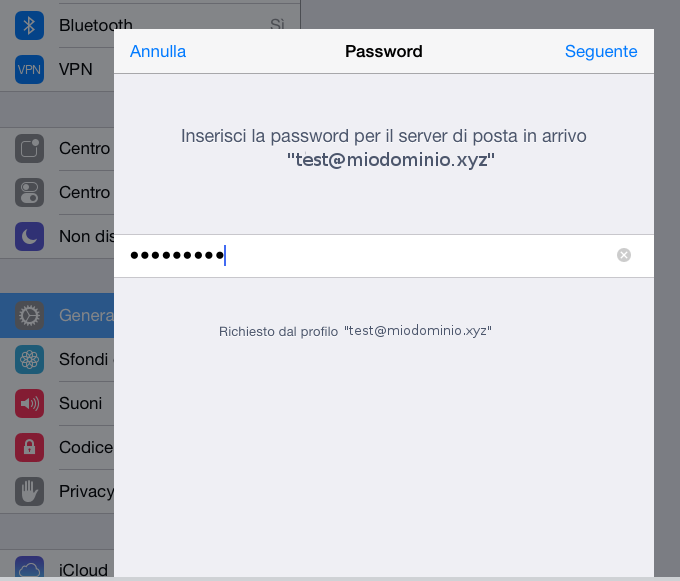Email client configuration via Autodiscover
How to configure our email service via Autodiscover to Thunderbird, Outlook and MacMail
Autodiscover is a system that allows you to automatically set up an e-mail client (such as Outlook, Thunderbird, etc.), simply by providing the e-mail address and password for the account.
Here are some examples of how to configure three well-known email clients with autodiscover:
Autodiscover is currently not available for Android devices.
In addition, a video guide is available on our YouTube channel:
Configuring an email client with Autodiscover (Windows)
Configuring Outlook using Autodiscover
- Open Microsoft Outlook and enter the FILE section;
- In the Account Information section click on Account Setting and select the entry of the same name;
- In the Account Settings window, on the E-Mail tab, click on the New... button.
- In the Add Account window, enter the name, email address and password of the email account to be configured (then confirm it); finally, press the Next button
- The Outlook client, thanks to autodiscover, retrieves the data necessary for automatic configuration and, at the end of the procedure, displays the following window:
- Click on the Finish button to complete the procedure. The account is now configured on the device.
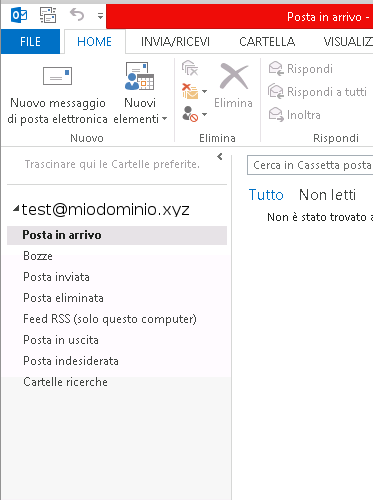
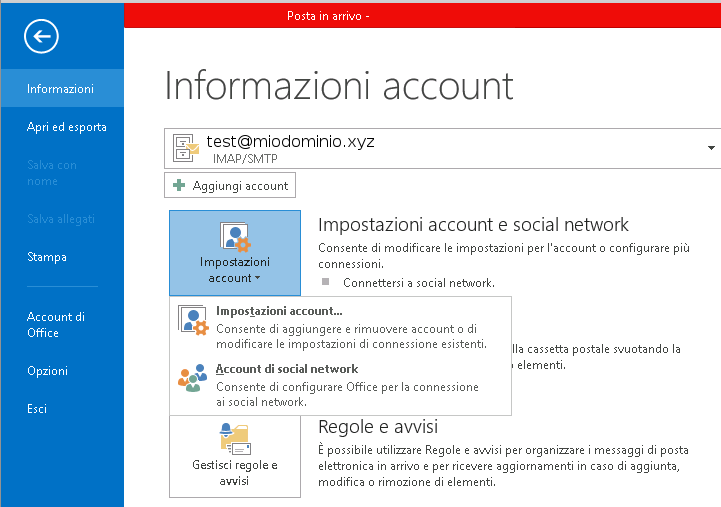
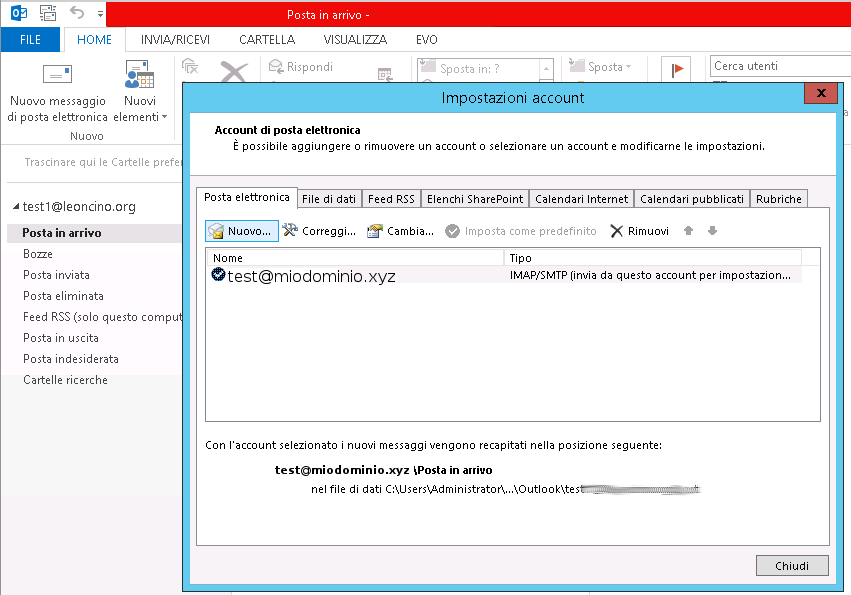
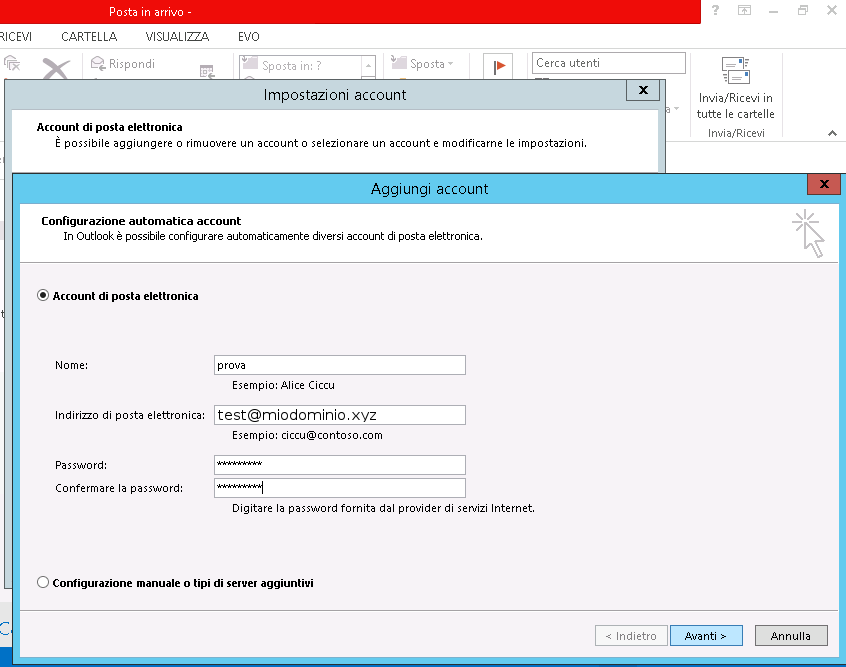
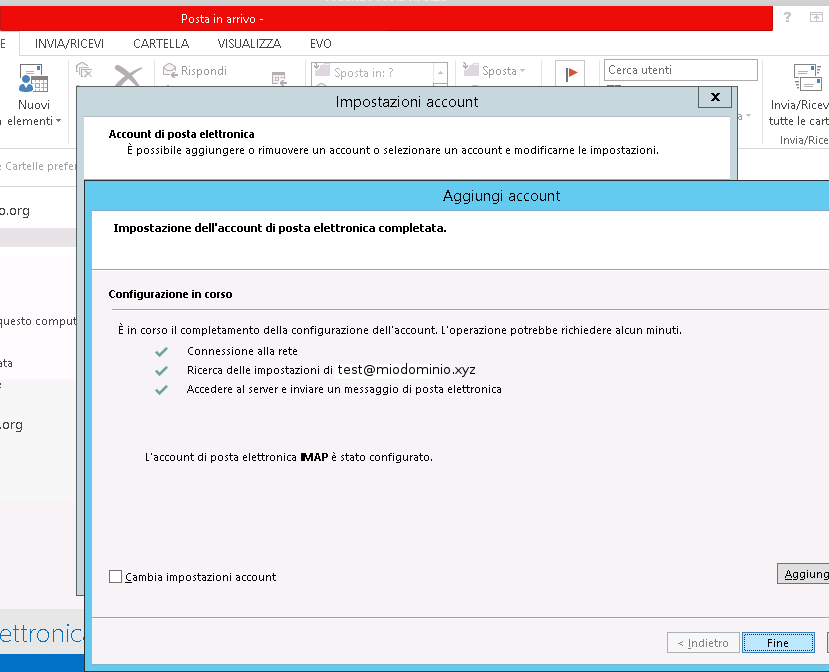
Configuring Thunderbird using Autodiscover
- Open Mozilla Thunderbird and click on the Email icon in the area on the right entitled Account, under Create a new account
- In the welcome window, click on the Skip this step and use an existing address button
- Enter the email address and password of the account you wish to set up, then press the Continue button;
- The Thunderbird client, thanks to autodiscover, retrieves the data necessary for automatic configuration and, at the end of the procedure, displays the following window:
- Click on the Done button to complete the procedure. The account is now configured on the device.
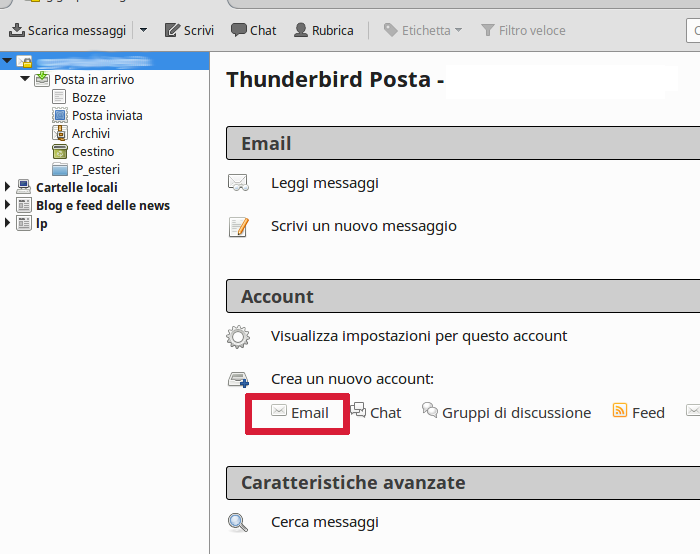
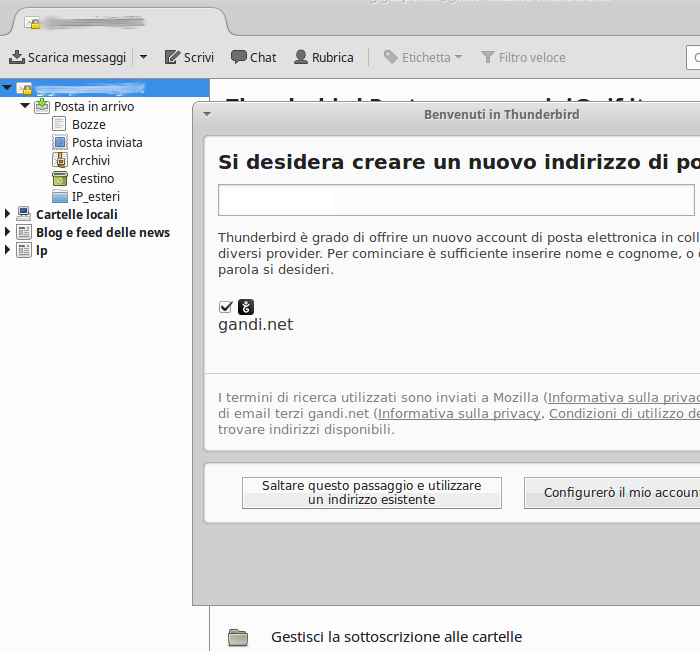
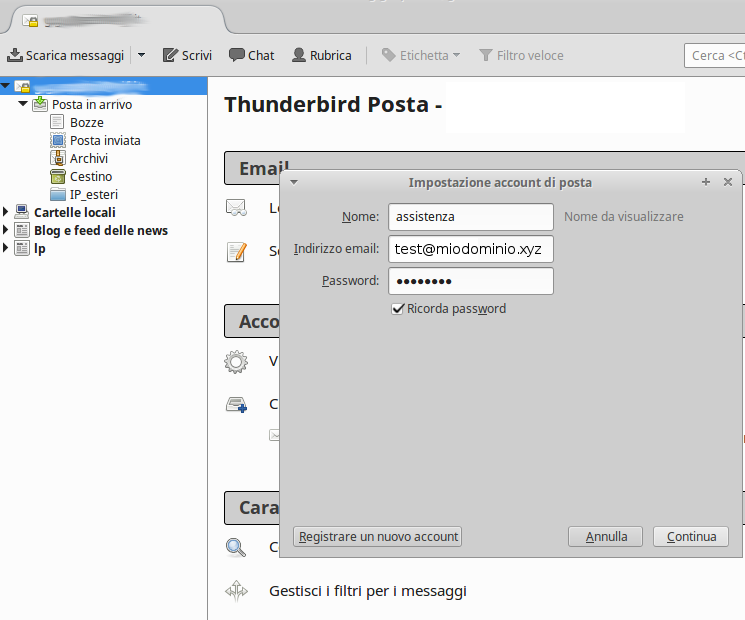
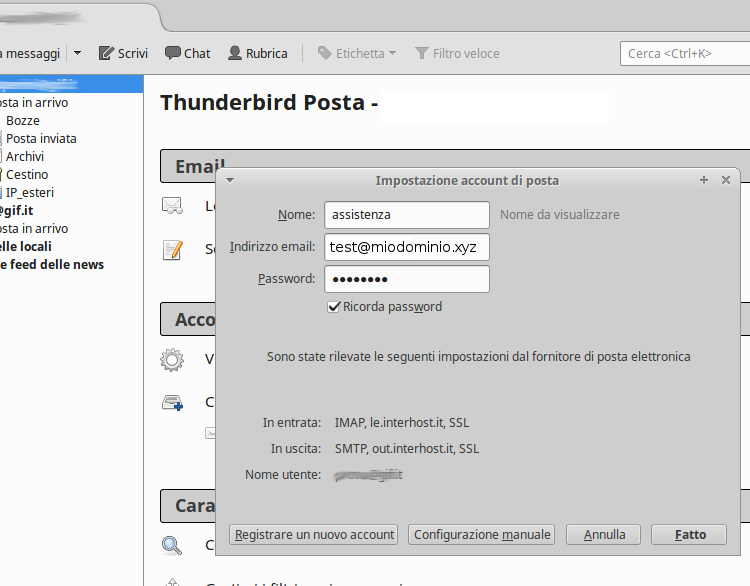
Configuring MacMail via Autodiscover
- In the Safari browser, type in the following address: autoconfig.interhost.it/apple; enter the email address of the account to be configured, choose the type of server (POP or IMAP) and click on the Install on device button
- A window will open in the email account configuration section (image below); click on the Install button
- In the next window, enter the la password for the account you wish to set up
- Click on the Finish button to complete the procedure. The account is now configured on the device.