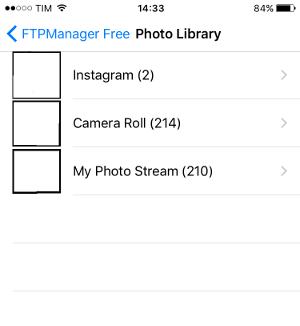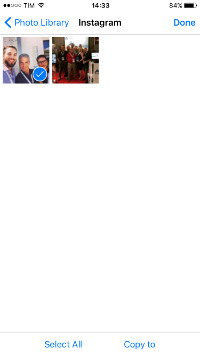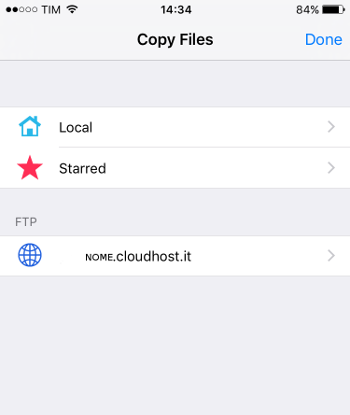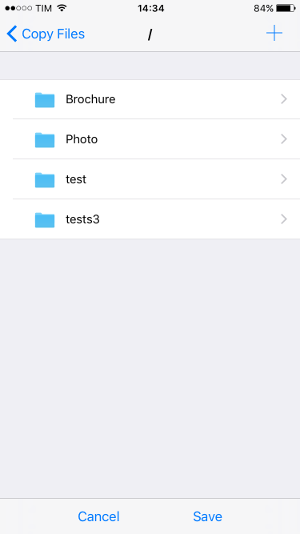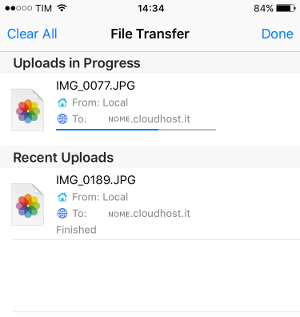How to configure an iPhone/iPad device for backup
Via FTP using Smart Storage service
Below is a guide for configuring, on an iPhone or iPad device, access to and use of online storage space (e.g. Smart Storage) using the FTP protocol.
In this example, we have used the free FTP client FTPManager, but the configuration can be applied to any FTP client .
How to create FTP access to the Smart Storage
- Download and install the FTPManager app from the Apple store.
- Open the FTPManager app on your device.
- Select the button at the top
- Enter the address of the storage server in the Host text field, e.g. name.cloudhost.it.
- Enter the username and password provided in the Smart Storage activation email. All other fields are optional.
- Select the FTP to access the server.
- Save the configuration and return to the main screen, where the configuration just saved will appear.
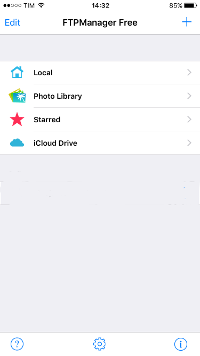
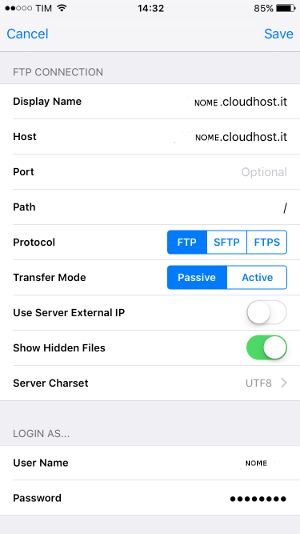
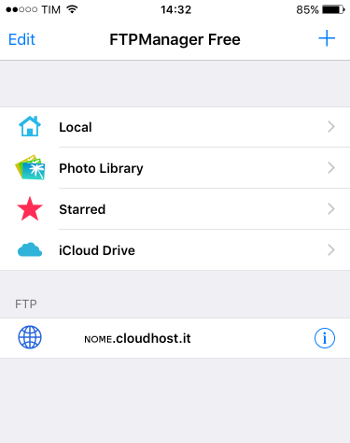
How to copy files from local support to Smart Storage using FTP (upload)
- Select the Local or Photo Library button and choose the folder from which to retrieve the files.
- Select the files to be copied to the Smart Storage, then press the Copy to button in the bottom right-hand corner.
- Choose the FTP server (in this case, Smart Storage) to which the files are to be copied.
- Choose a Smart Storage folder to copy files to (upload)
- At this point the transfer is started. The interface shows the progress of the uploads